Create a Psychic Account and set your price-per-minute
Step 1: Create FREE Account
Visit https://www.spectrali.com and select [Create FREE Account] button found on the right side of the screen.

Step 2: Sign Up
Fill in your Skype ID and choose a password. For security reasons, we recommend you to use a different password than your current Skype password. If you only remember your e-mail address, you can find your Skype ID by clicking on “Don’t know your Skype ID? Find it here.” and introduce your e-mail address. This should return your Skype ID.
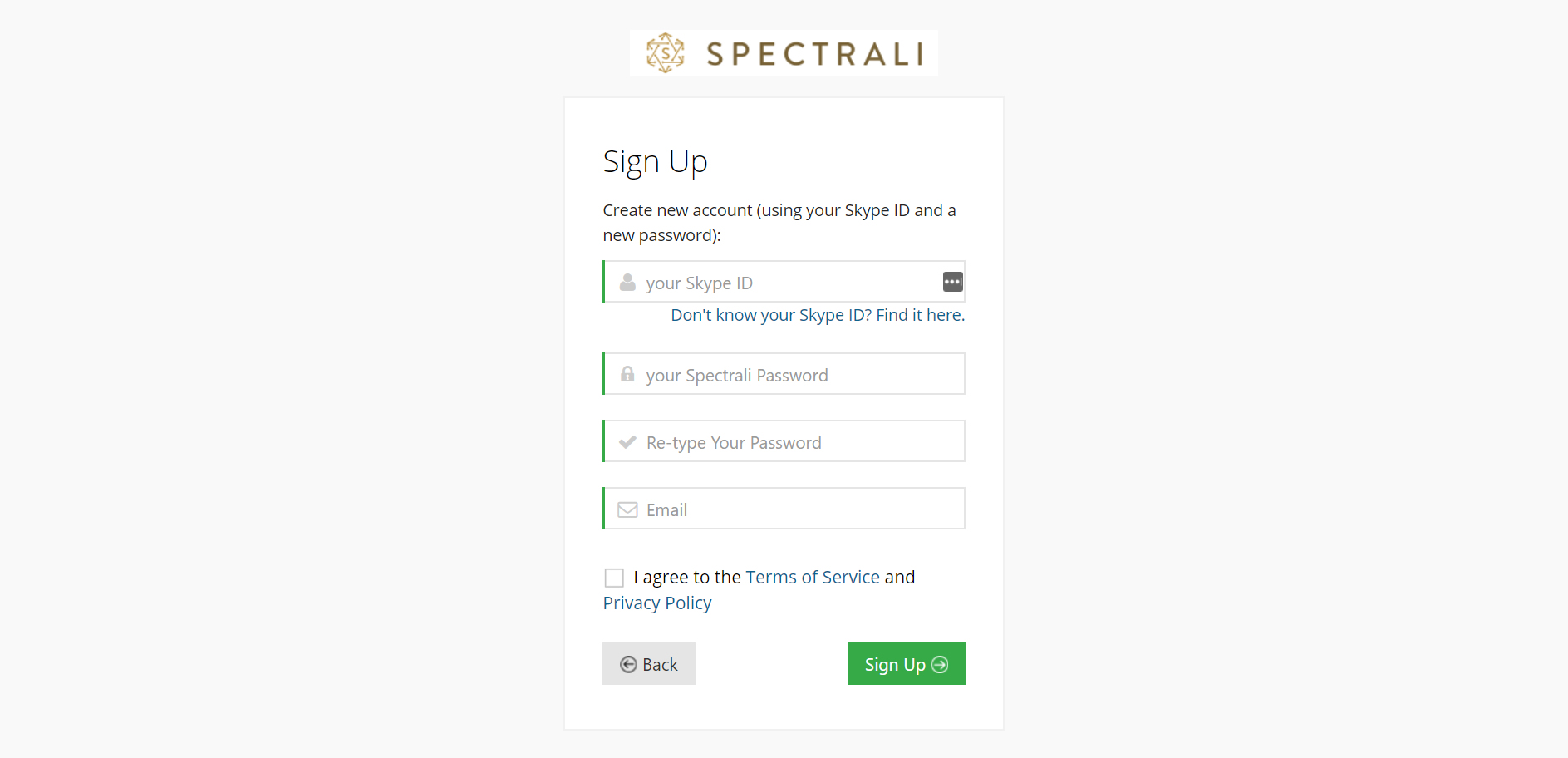
Step 3: Confirm your Spectrali account
You will receive an e-mail with a confirmation link. You need to click on the link, in order to confirm your e-mail.

You should get the following confirmation:

Then, you can log in on www.spectrali.com with your username and password.
Step 4: Profile setup
Fill in all the details about your real identity. This information will NOT be made public! Click on “Continue” button.
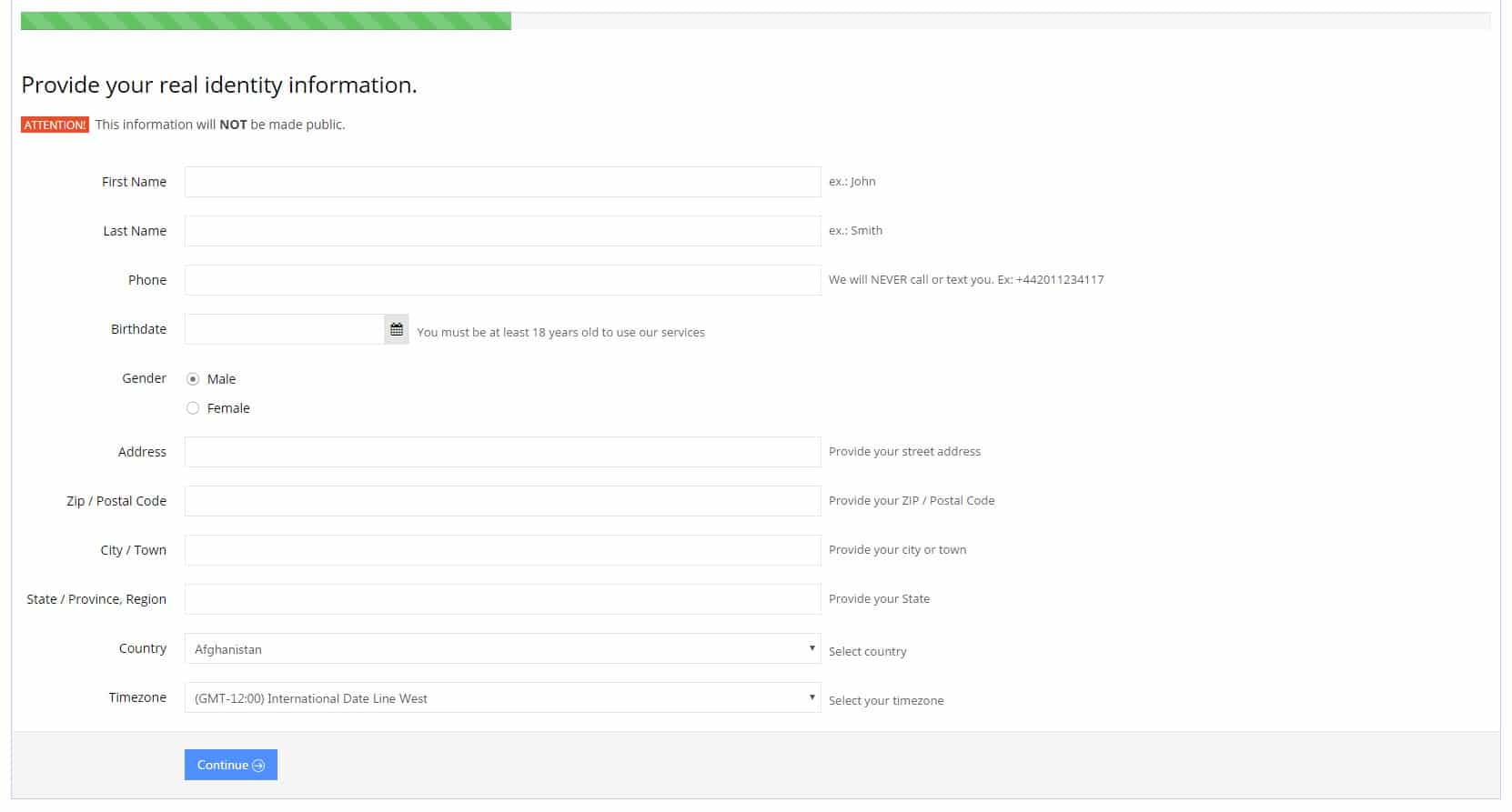
Step 5: Choose your Account type
Select “Psychic” and a new field will appear after you’ve made the selection. You will have to provide your cost per minute and then click on “Continue” button.
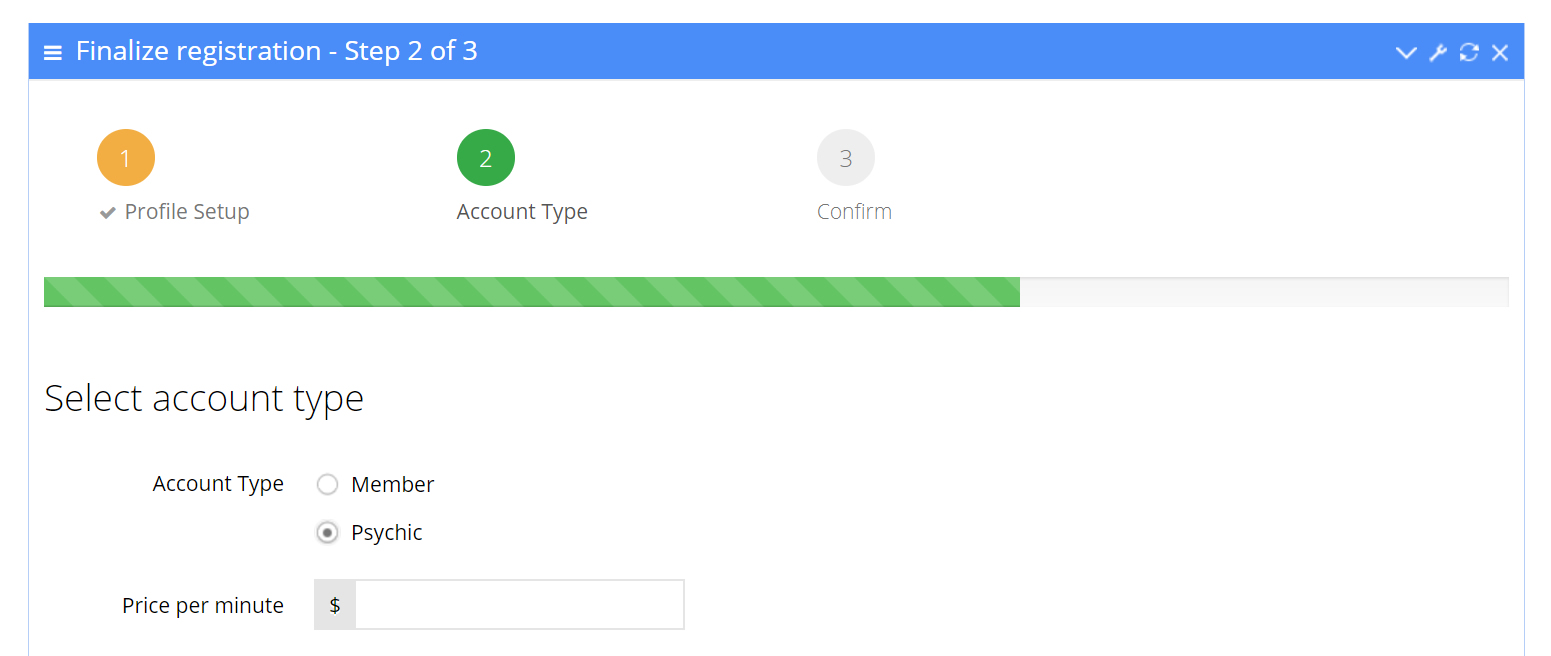
Step 6: Confirm your Psychic Account
Check “I agree to the Terms of Service and Privacy Policy” and “I agree to the Psychic agreement”. Then click on “Submit” button.
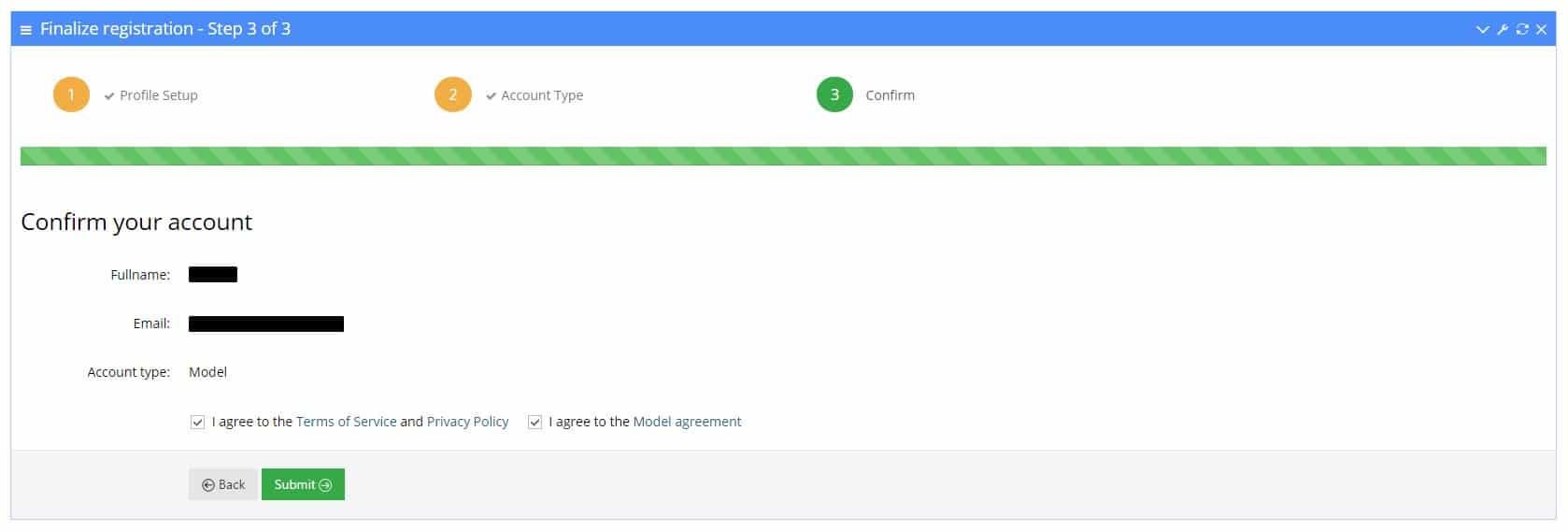
You can now download Spectrali Skype plugin to charge per minute incoming calls.
Enjoy!
How Spectrali plugin works (Windows version)
Step 1: Install the Skype plugin
Click on “Download Skype plugin” on your dashboard.
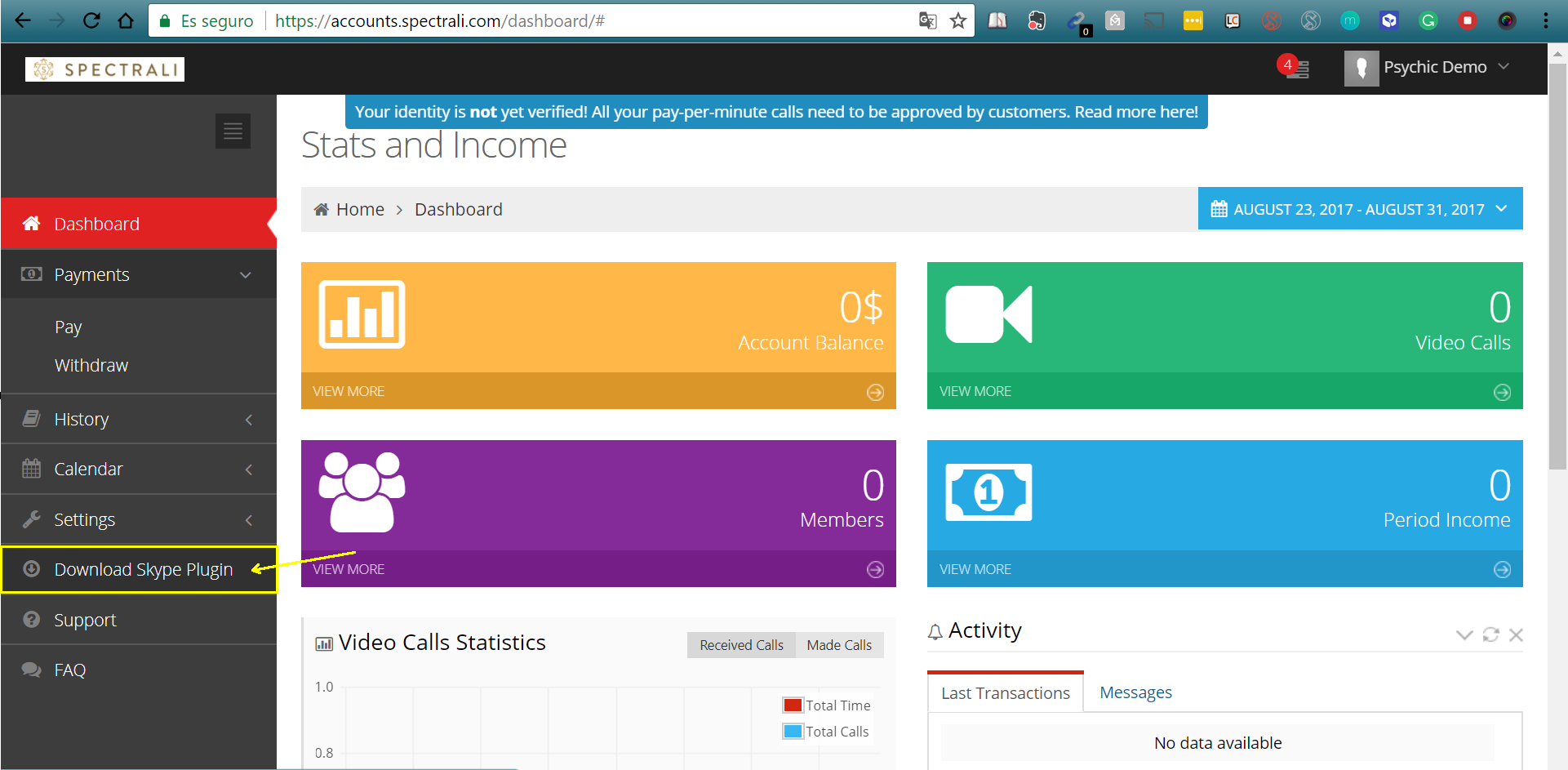
Select download for Windows.
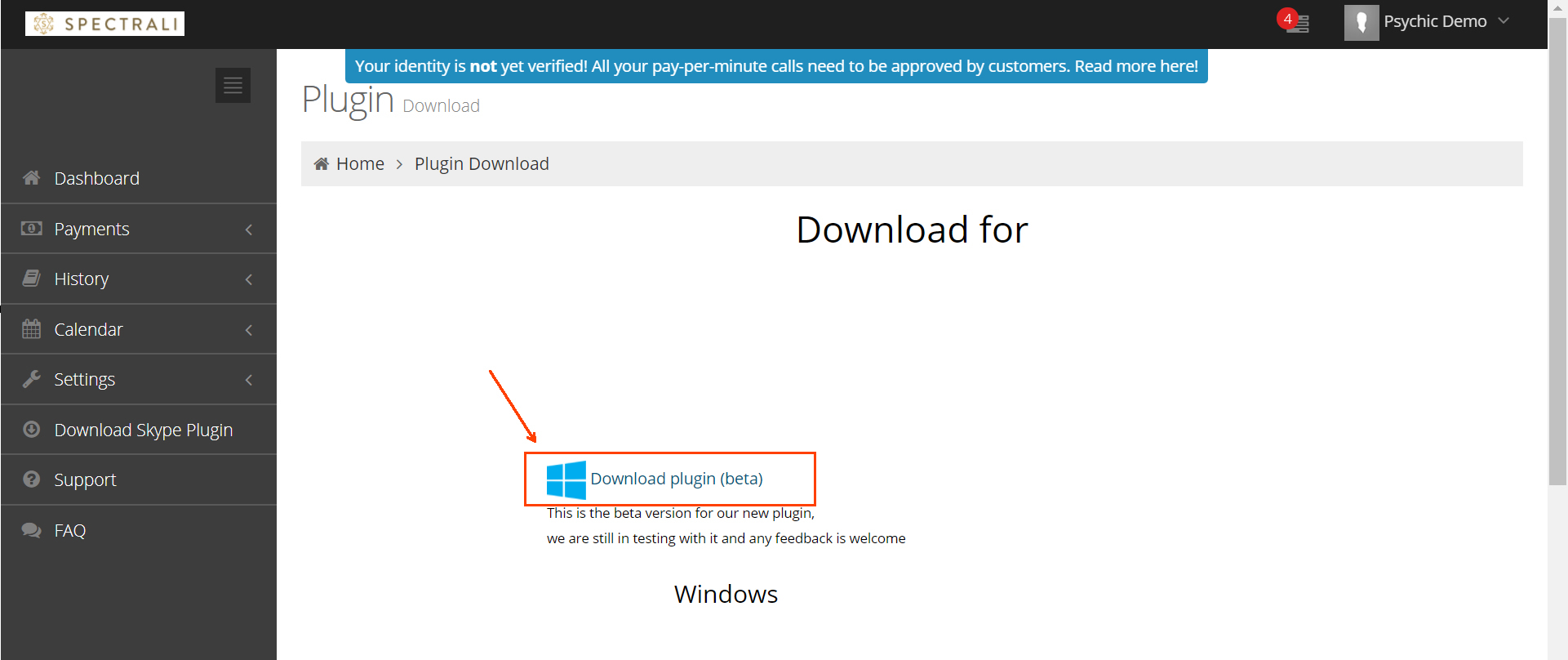
Before installing the plugin, you will have to click on “setup.exe”.
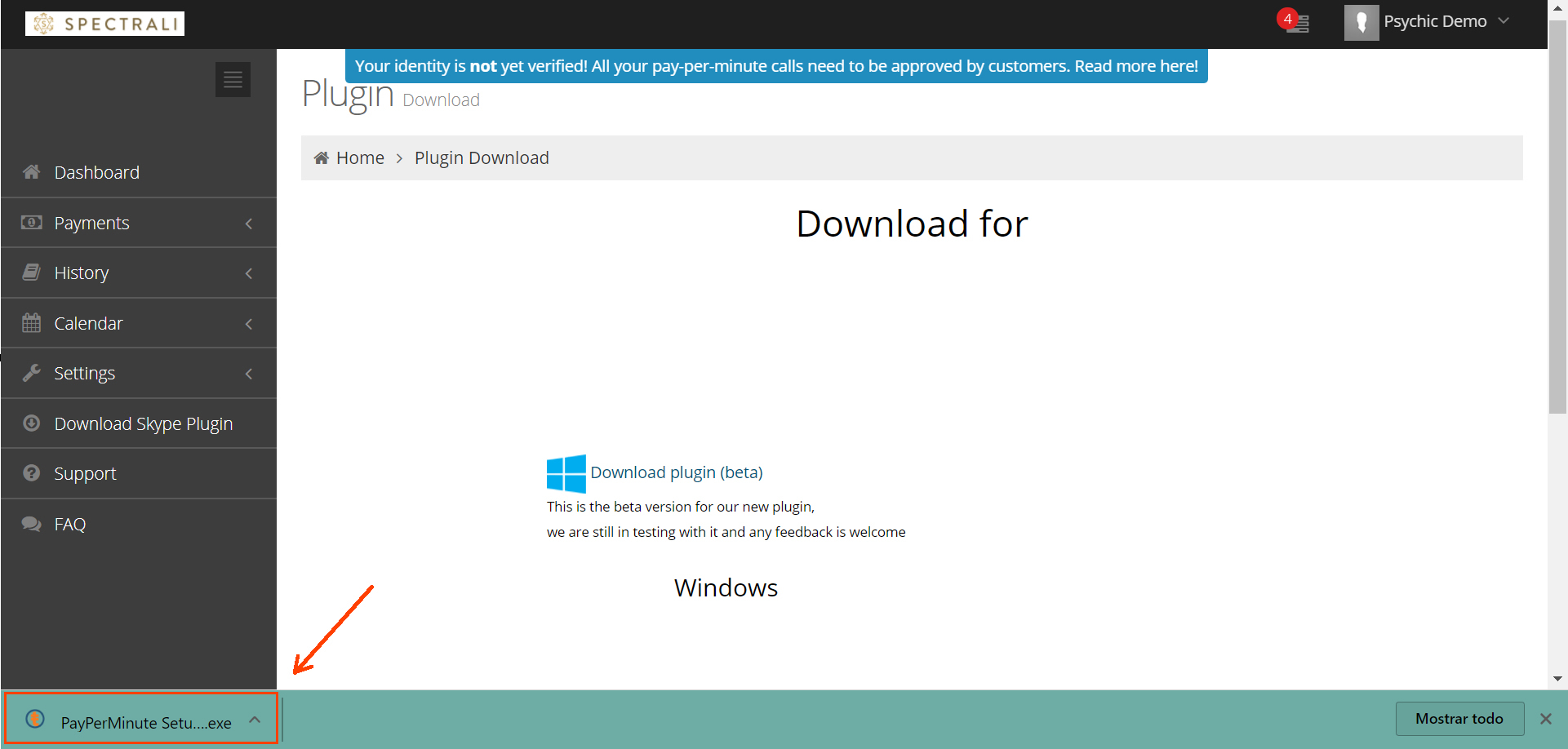
Click on “Install”.
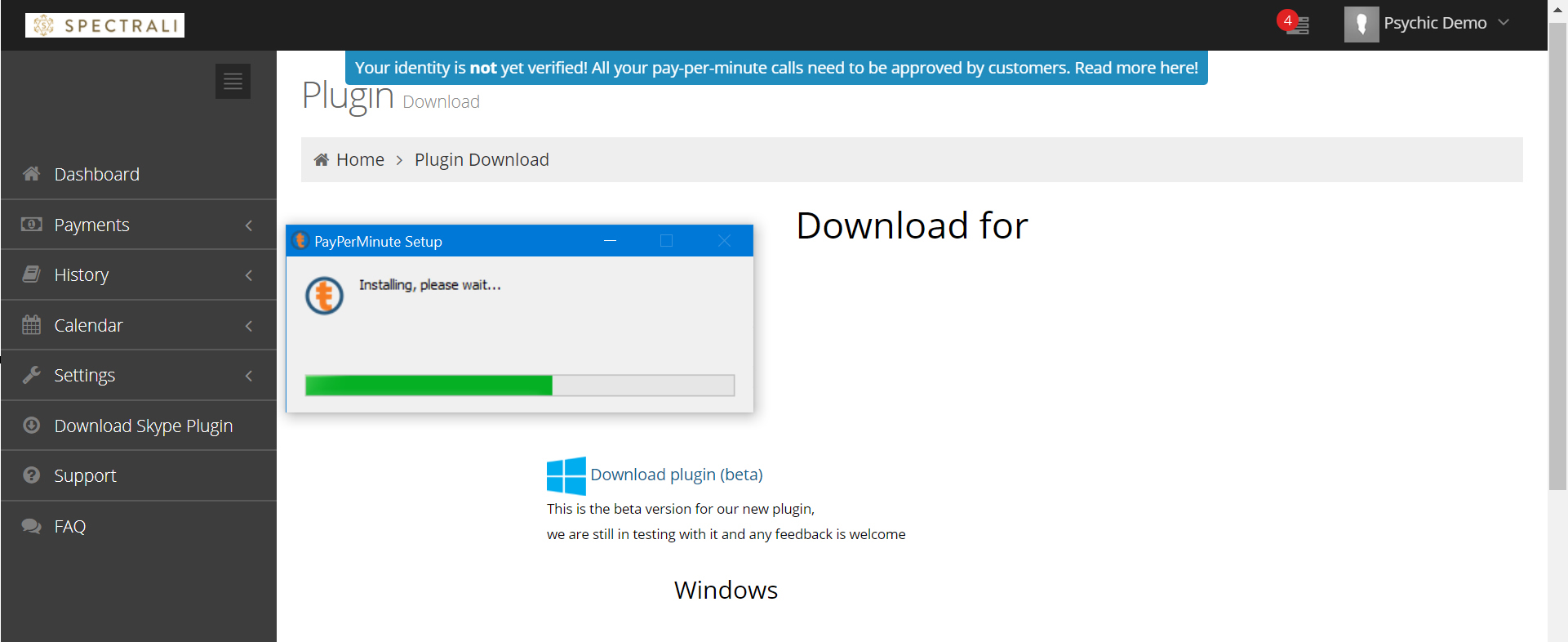
After installing the plugin, a new message will appear in your Skype window. Click on “Allow access”.
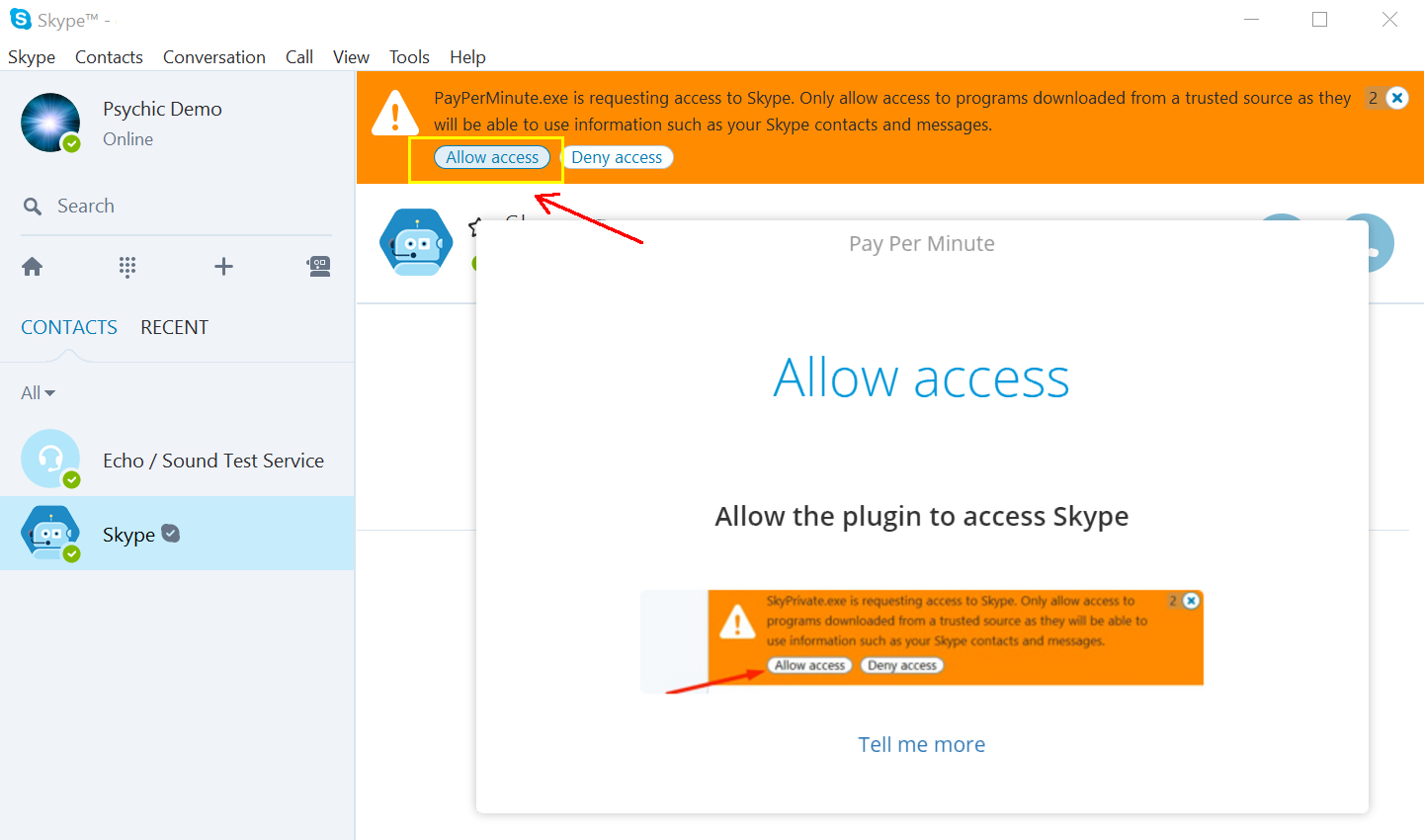
Step 2: Make sure the Skype plugin is active
Go to your Windows application bar (to the bottom right corner of your desktop) and see if it says “Logged in as your Skype ID”
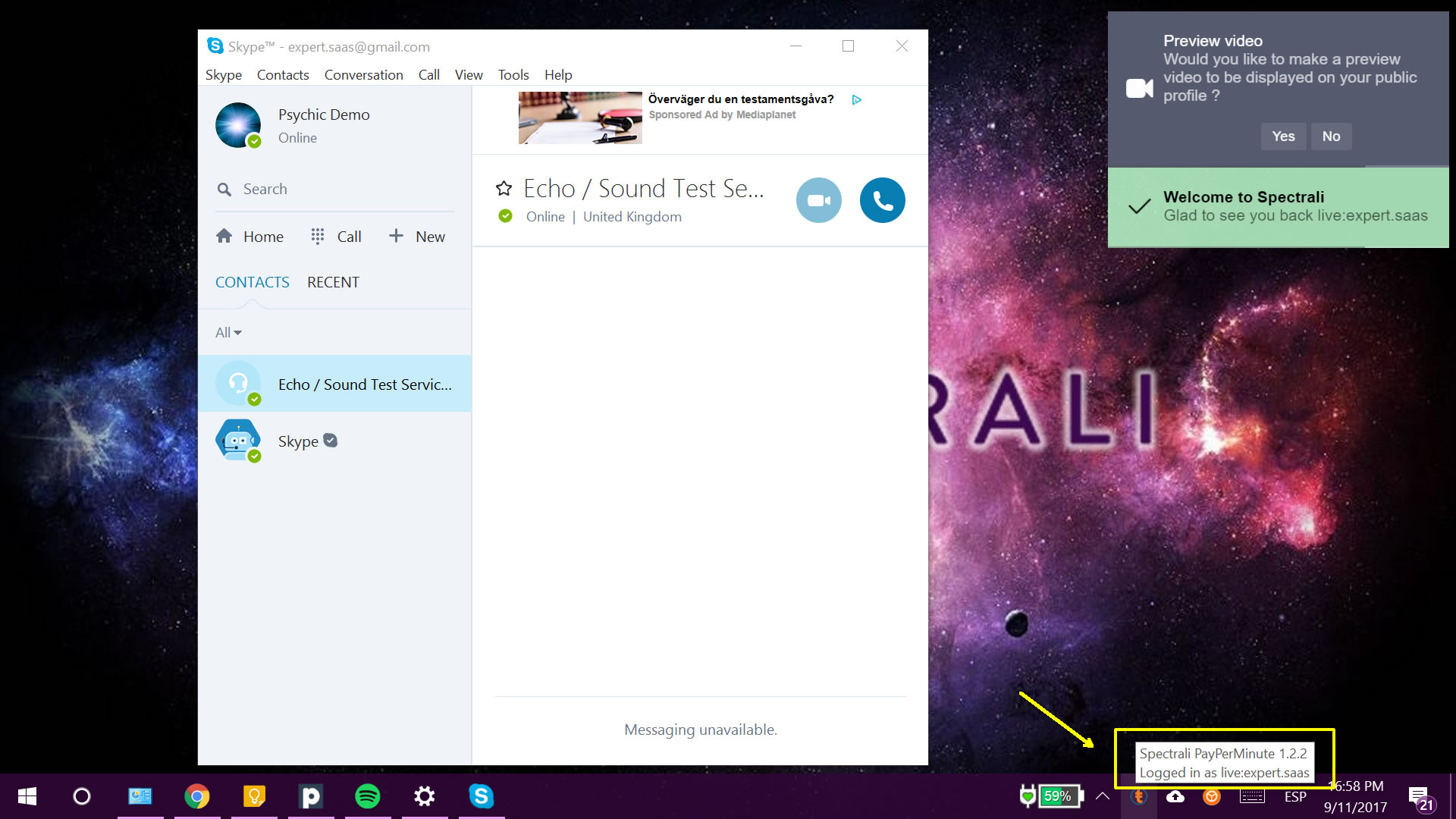
If the message only says Logging in…, it means that the plugin is NOT active, and the call is not tracked. This means that YOU ARE NOT CHARGING the video call.
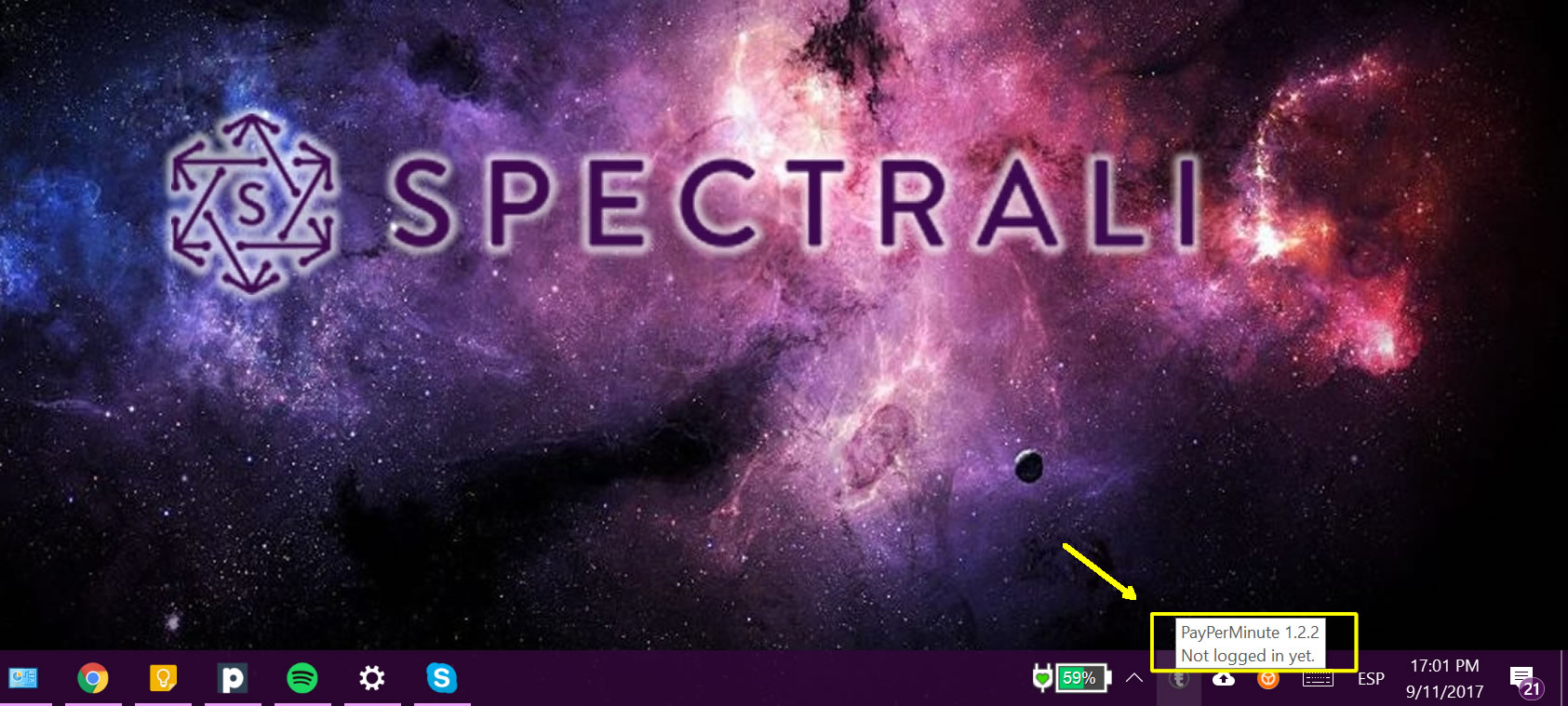
If your plugin is not active, you need to exit like in the print screen below and follow these steps to allow Skype to use the Spectrali plugin:
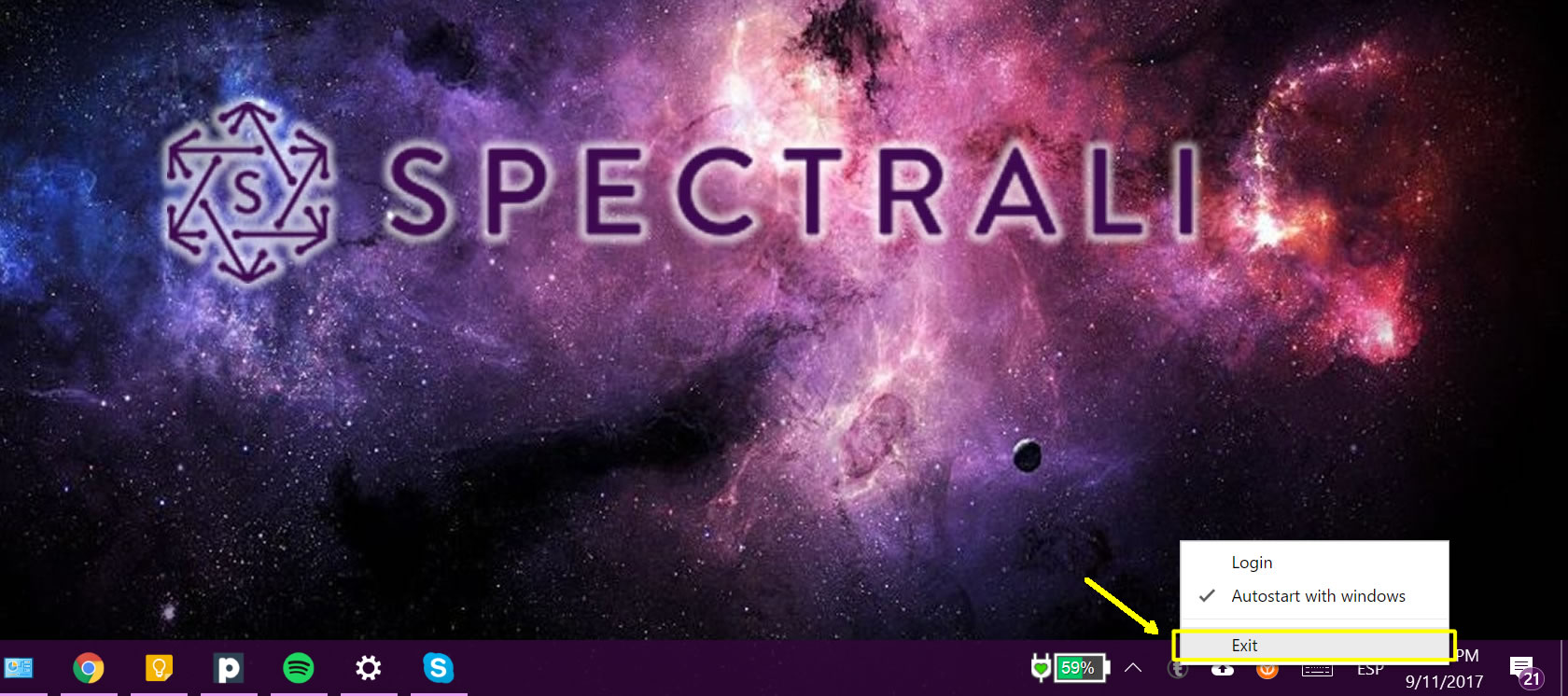
Open the Skype plugin and type your password (note that you have to type the Spectrali password, not the Skype one).
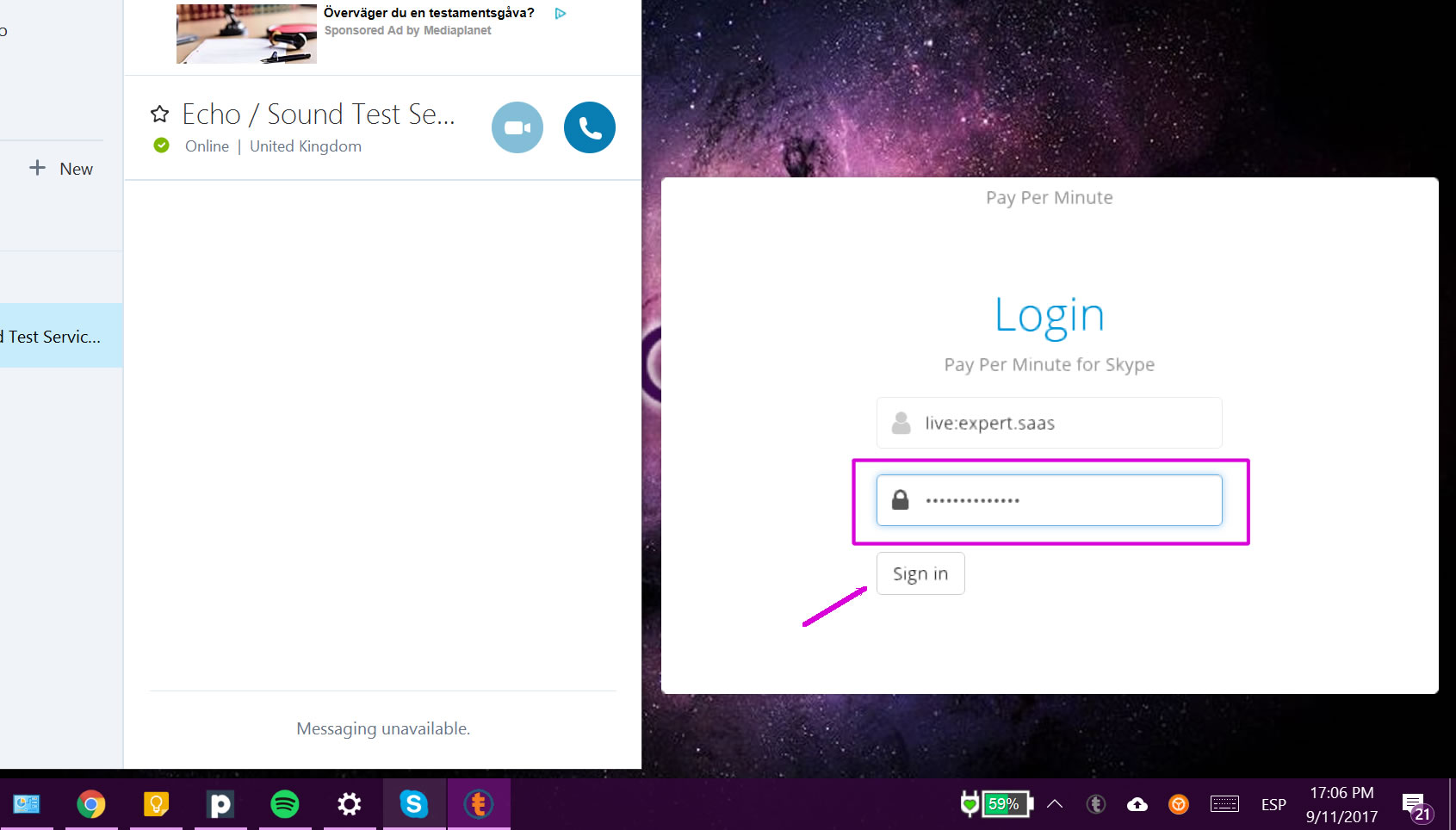
Step 3: Verify if the member calling you is a verified client and he has money in his account
Each time a Spectrali member is calling you, a message will appear in the bottom right corner of your desktop, announcing either he is a verified member or not.
In the next print screen, the user who is calling is NOT a registered Spectrali user, and he is UNABLE TO PAY THE CALL (the plugin will be red signaling this issue):
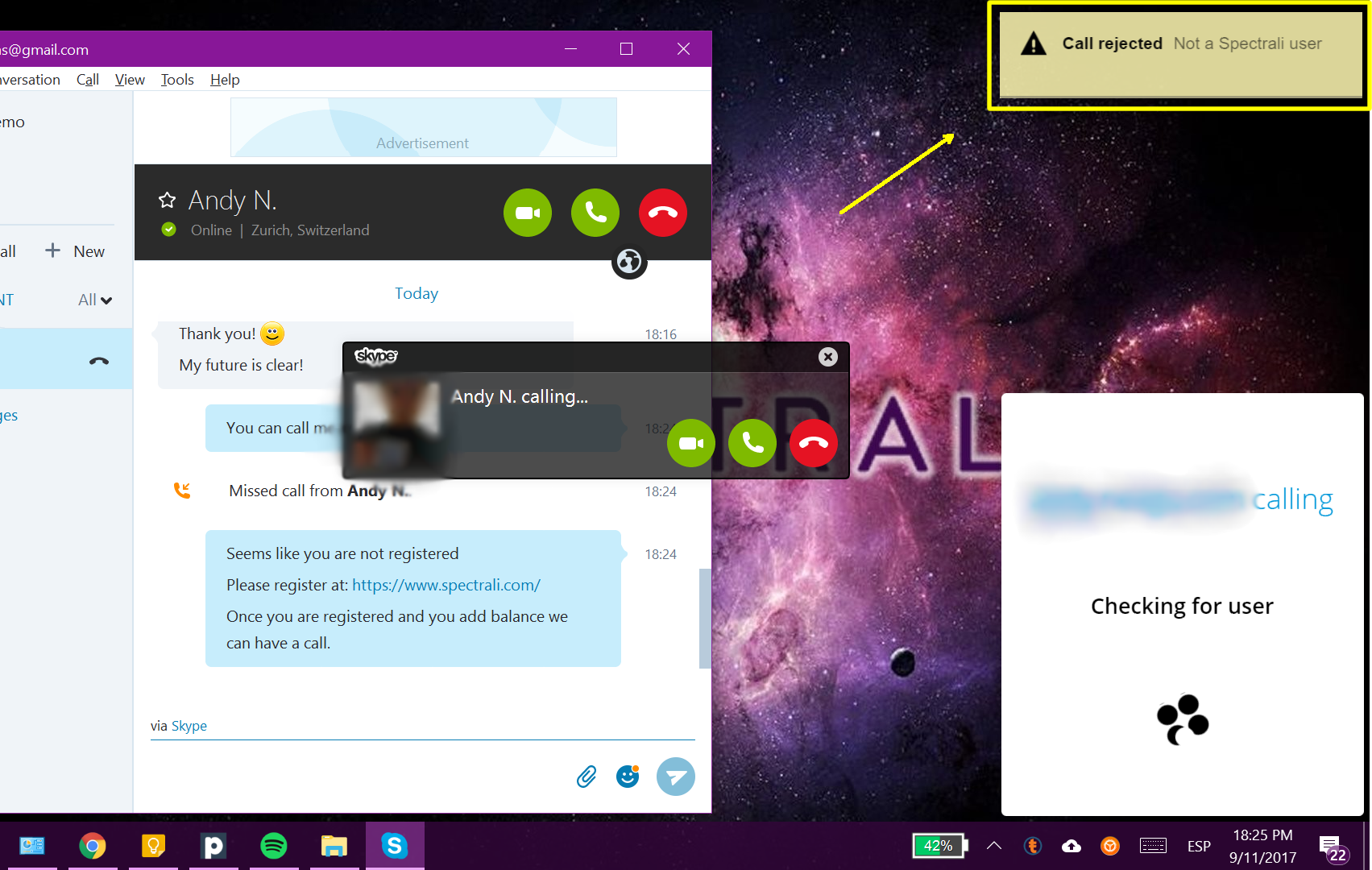
If the member does not have enough money the call will be rejected automatically:
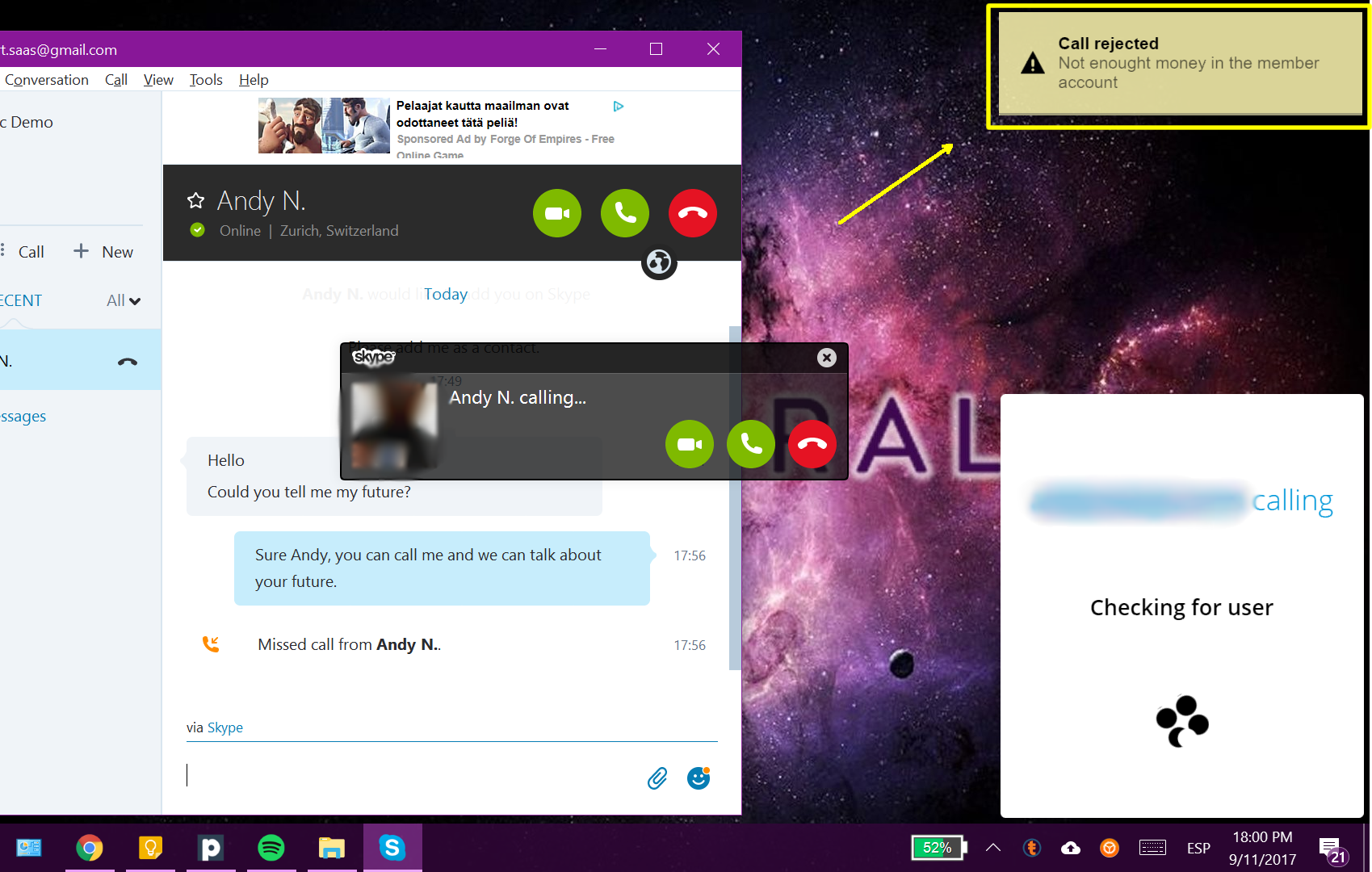
The print screen below is an example of a VERIFIED MEMBER who is able to pay the call (the plugin is green in this case):
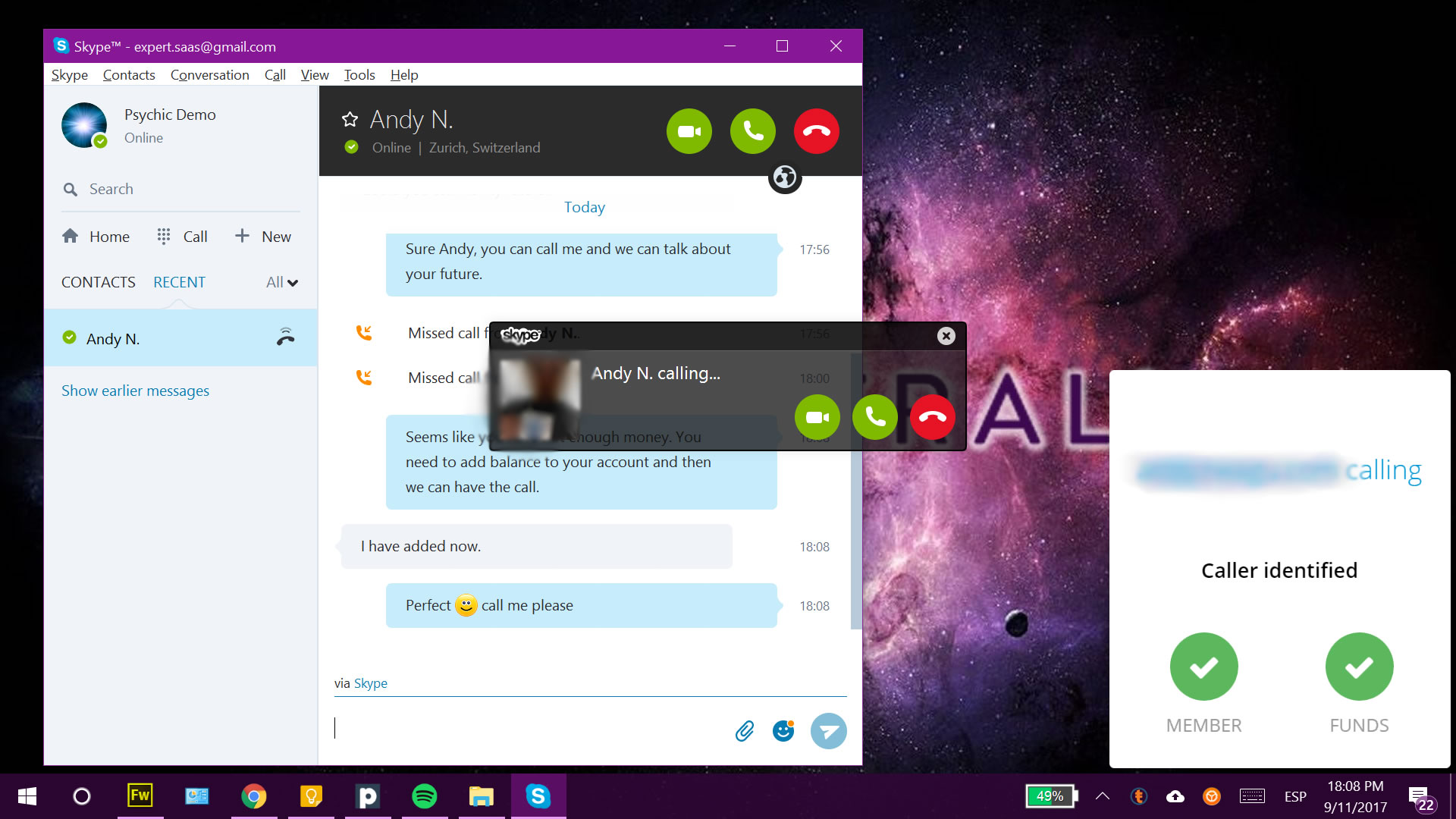
How to be sure your Skype call is logged by the SkyPrivate system and you will be paid?
The plugin needs to show the amount adding up like this:
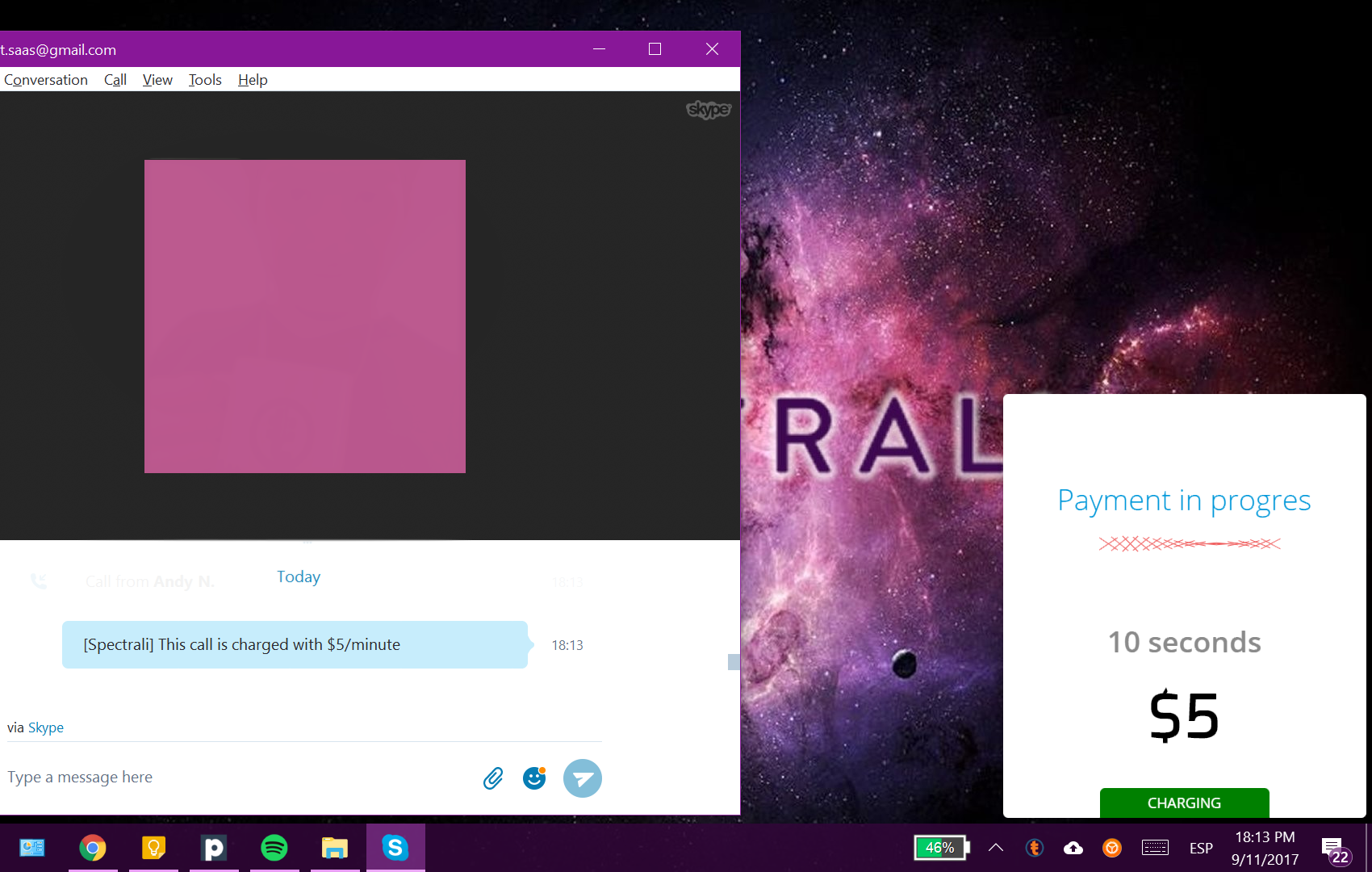
After the first minute you will see that the plugin keeps counting the money of the call.
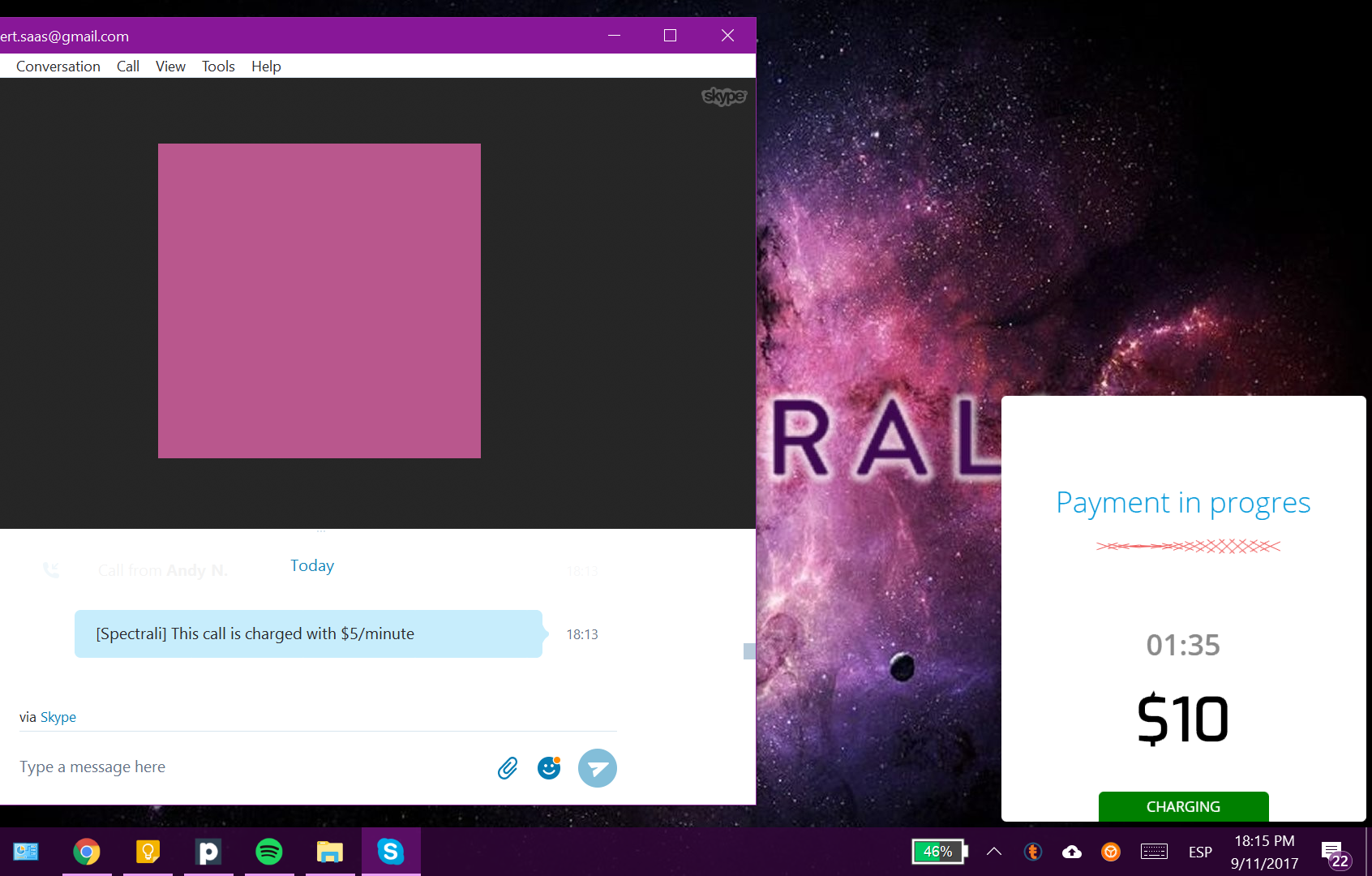
When you log out from your Skype account, you will also log out from the Spectrali Skype plugin.
How to withdraw money
Step 1: Login or create an account
Login to https://accounts.spectrali.com using your Skype ID and the Spectrali password you have set.
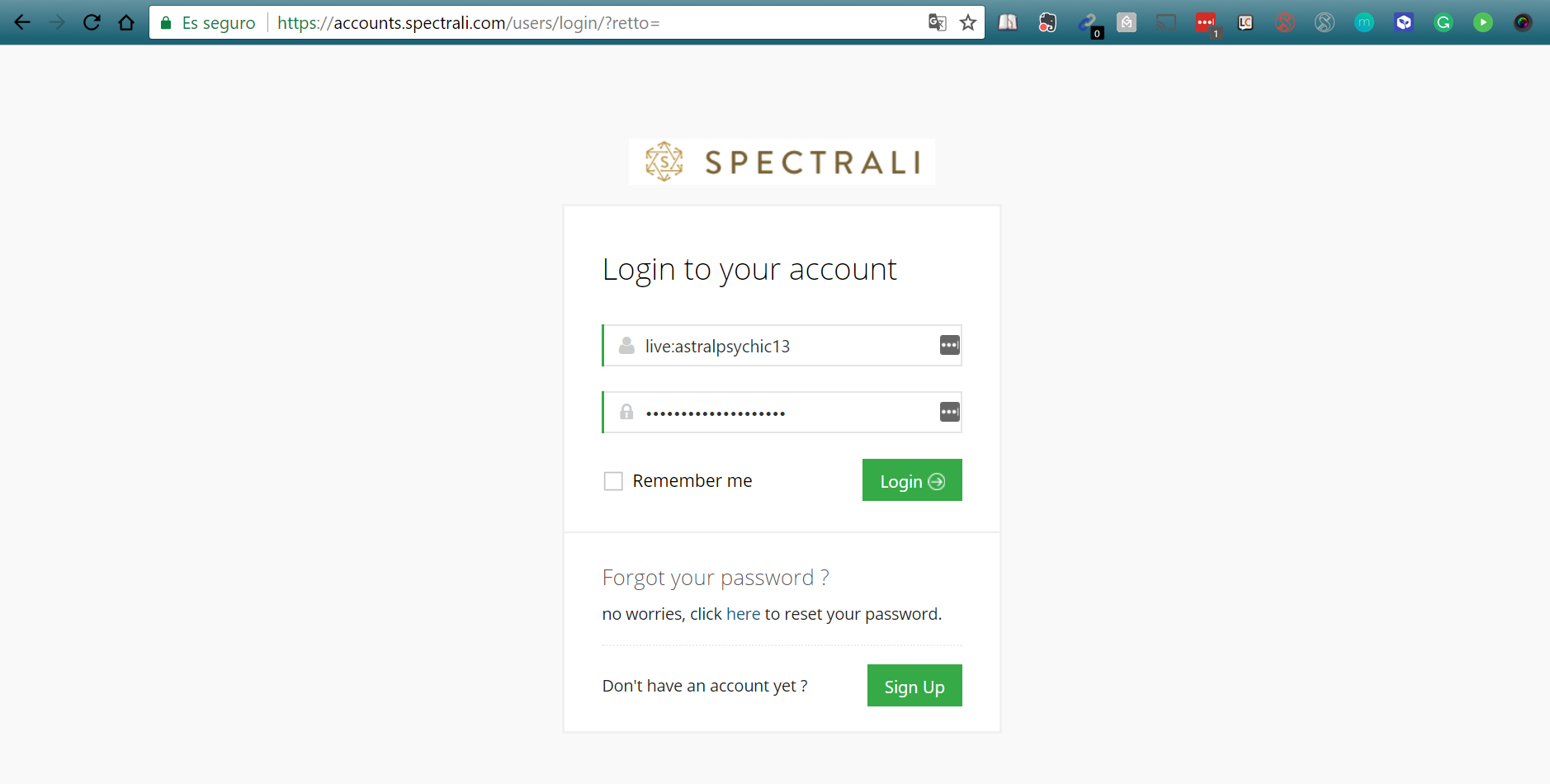
Step 2: Withdraw
After you log in to your account, you will be redirected to your dashboard. Choose “Withdraw” under “Payments” option.
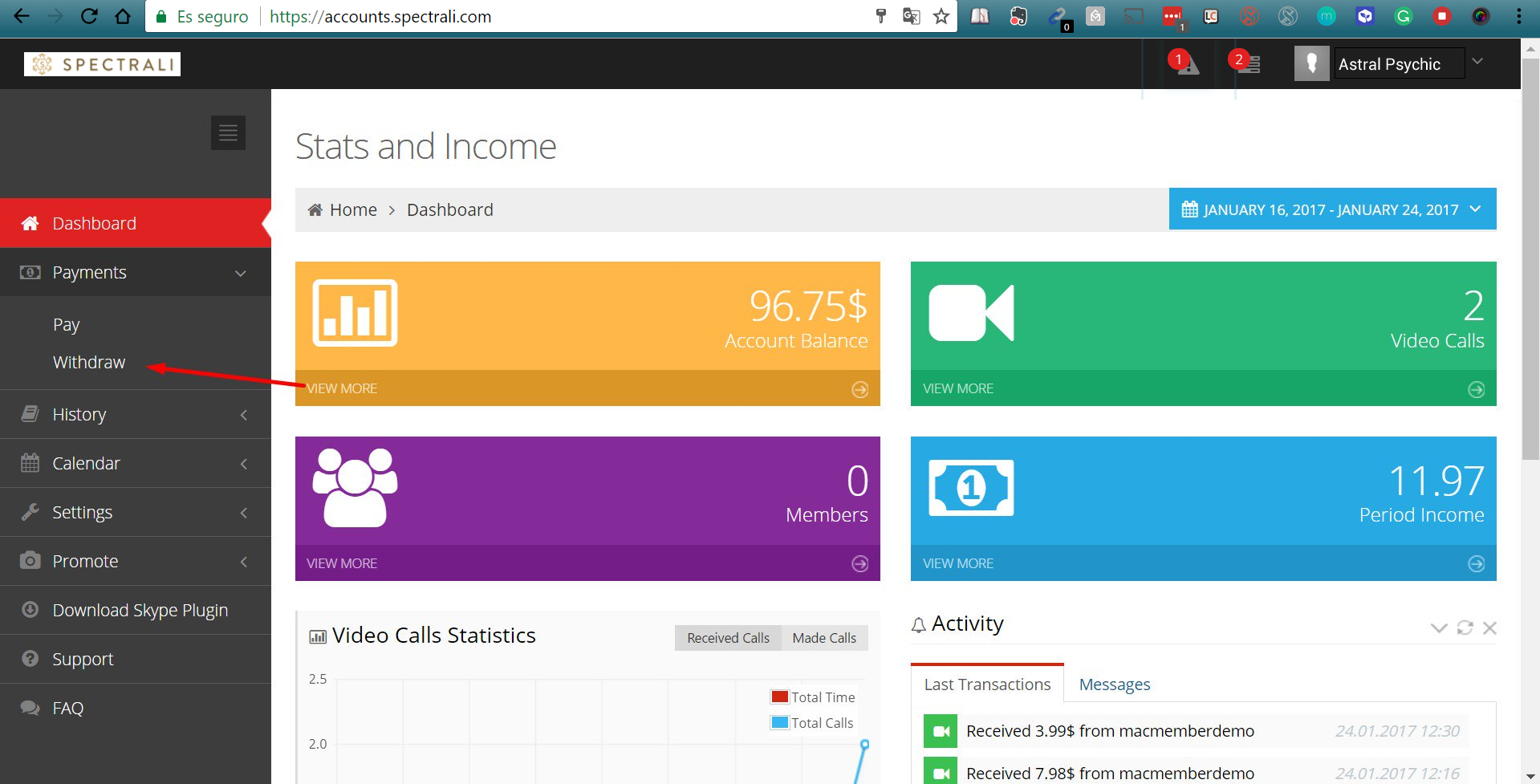
Choose the withdraw method, enter the e-mail address associated with your Paxum or Payoneer. Enter the amount you want to withdraw and then click “Submit”.
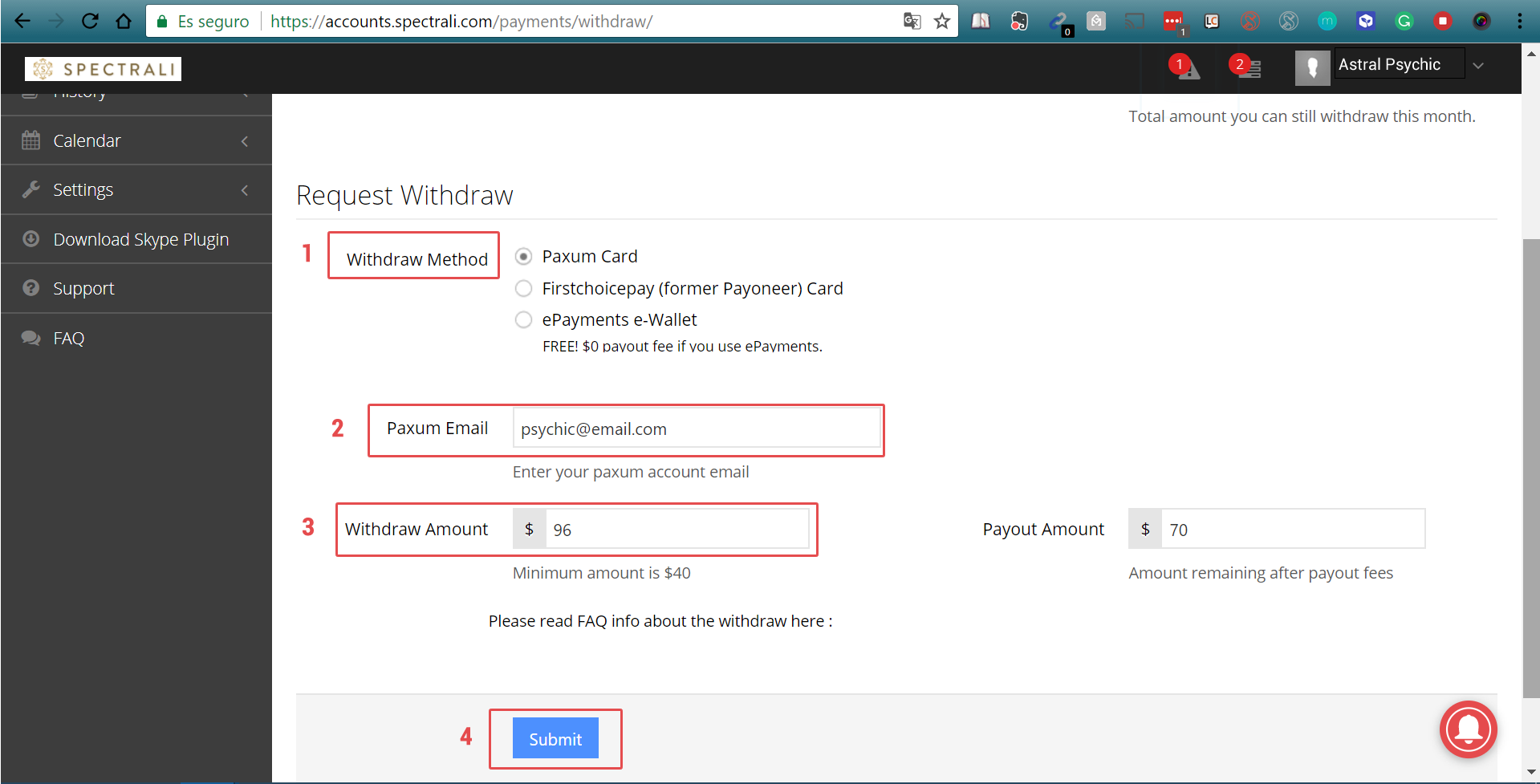
If you don’t have enough money in your account, you will receive a message like the one below.
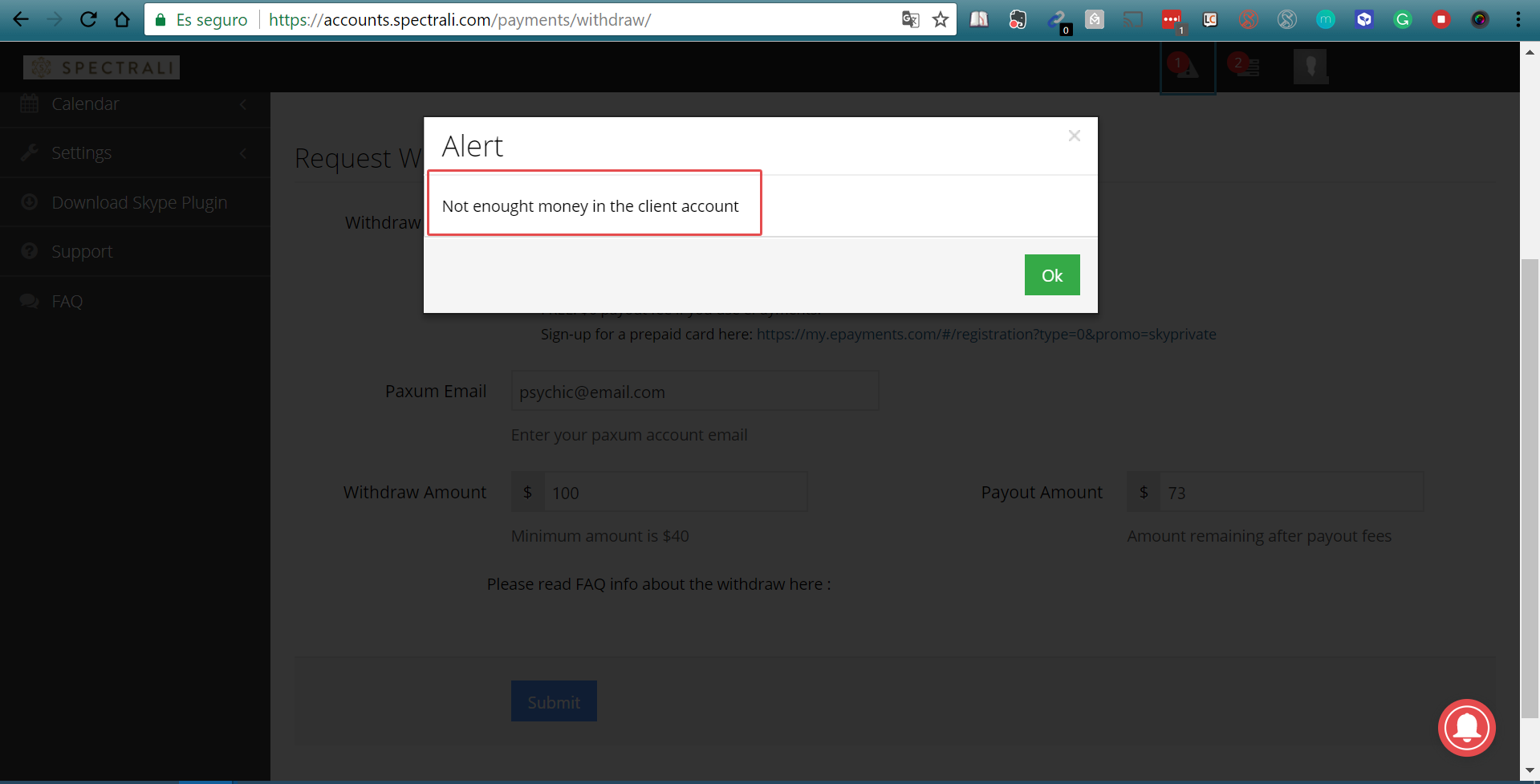
If you enter sum less than $40 (which is the minimum amount) you will receive the following error:
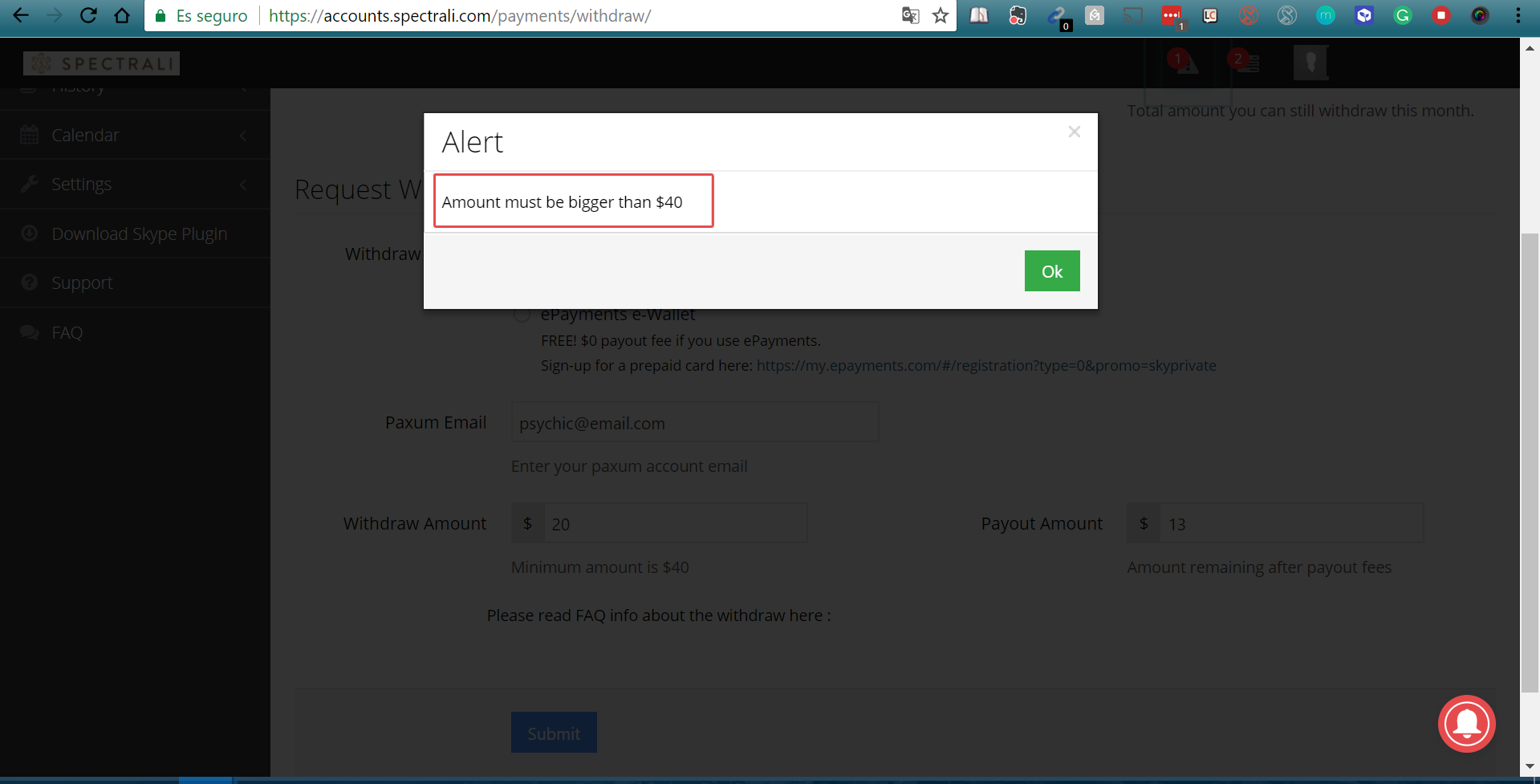
Create a Member Account without revealing your credit card details
Step 1: Create FREE Account
Visit www.spectrali.com and select “Create FREE Account” button found on the right side of the screen.
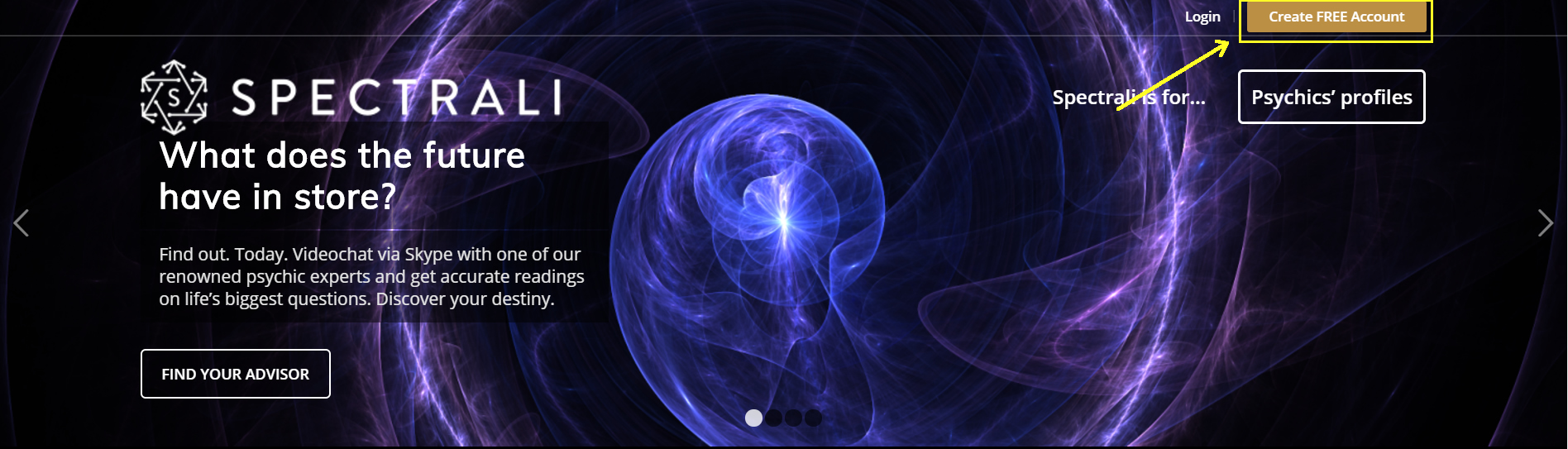
Step 2: Sign Up
Fill in your Skype ID and choose a password. For security reasons, we recommend you to use a different password than your current Skype password. If you only remember your e-mail address, you can find your Skype ID by clicking on “Don’t know your Skype ID? Find it here.” and introduce your e-mail address. This should return your Skype ID.
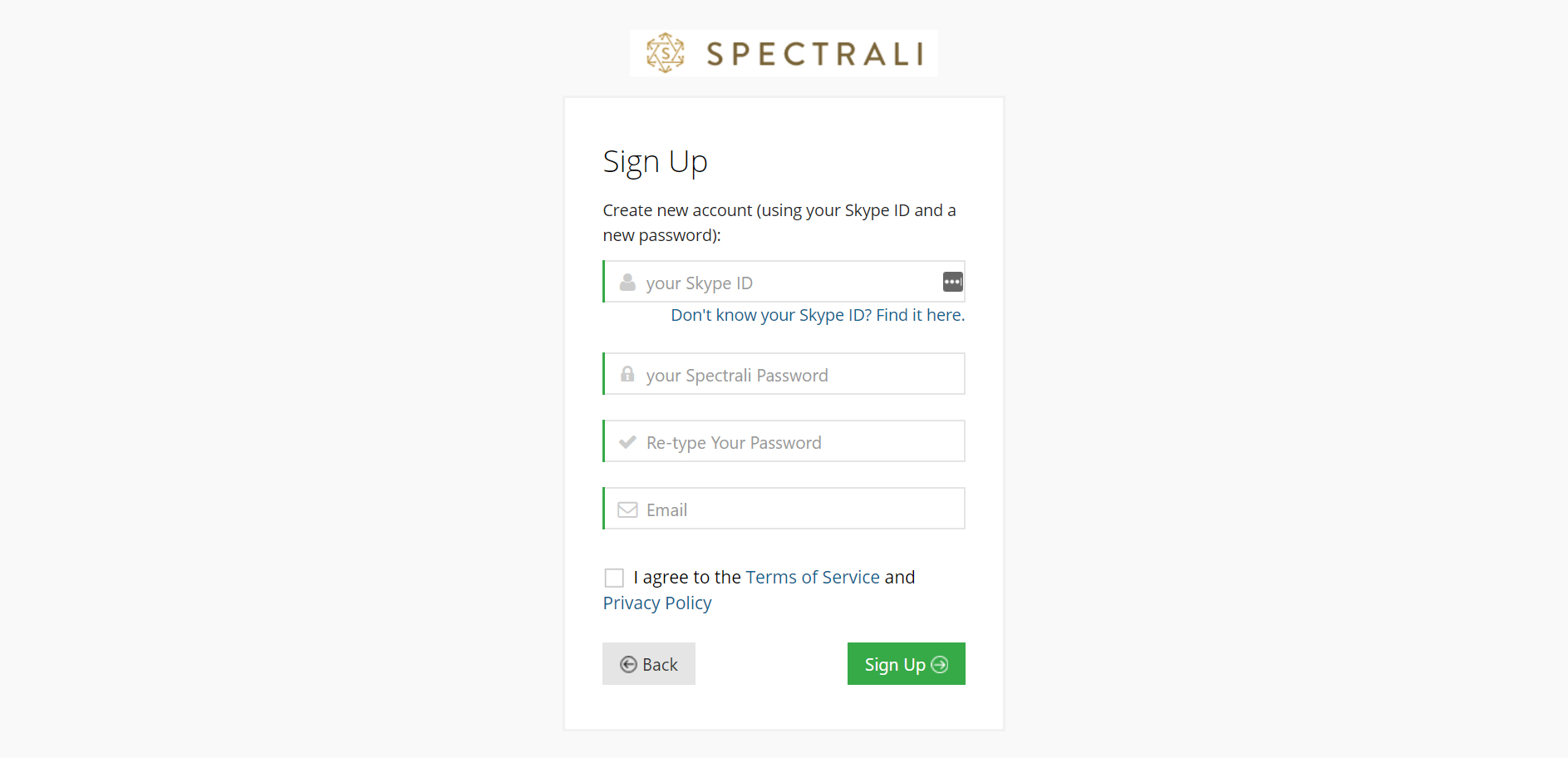
Step 3: Confirm your Spectrali Account
You will receive an e-mail with a confirmation link. You need to click on the link, in order to confirm your e-mail.

You should get the following confirmation:
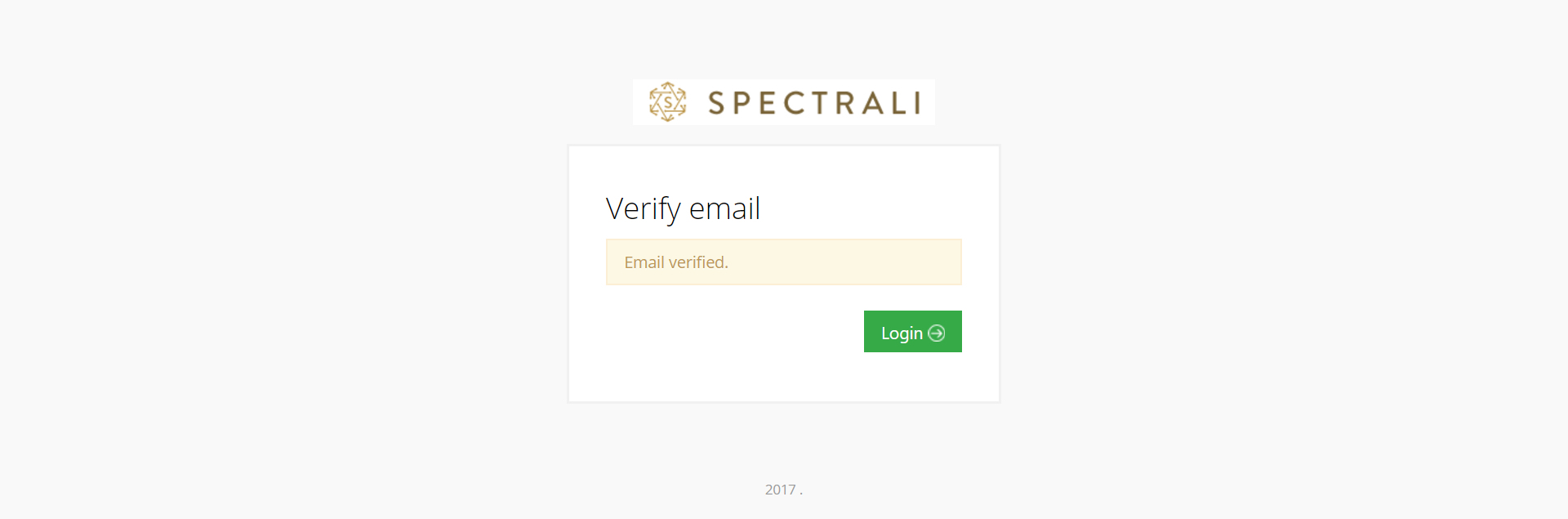
Then, you can log in www.spectrali.com with your username and password.
Step 4: Profile setup
Fill in all the details about your real identity. This information will NOT be made public! Click on “Continue” button.
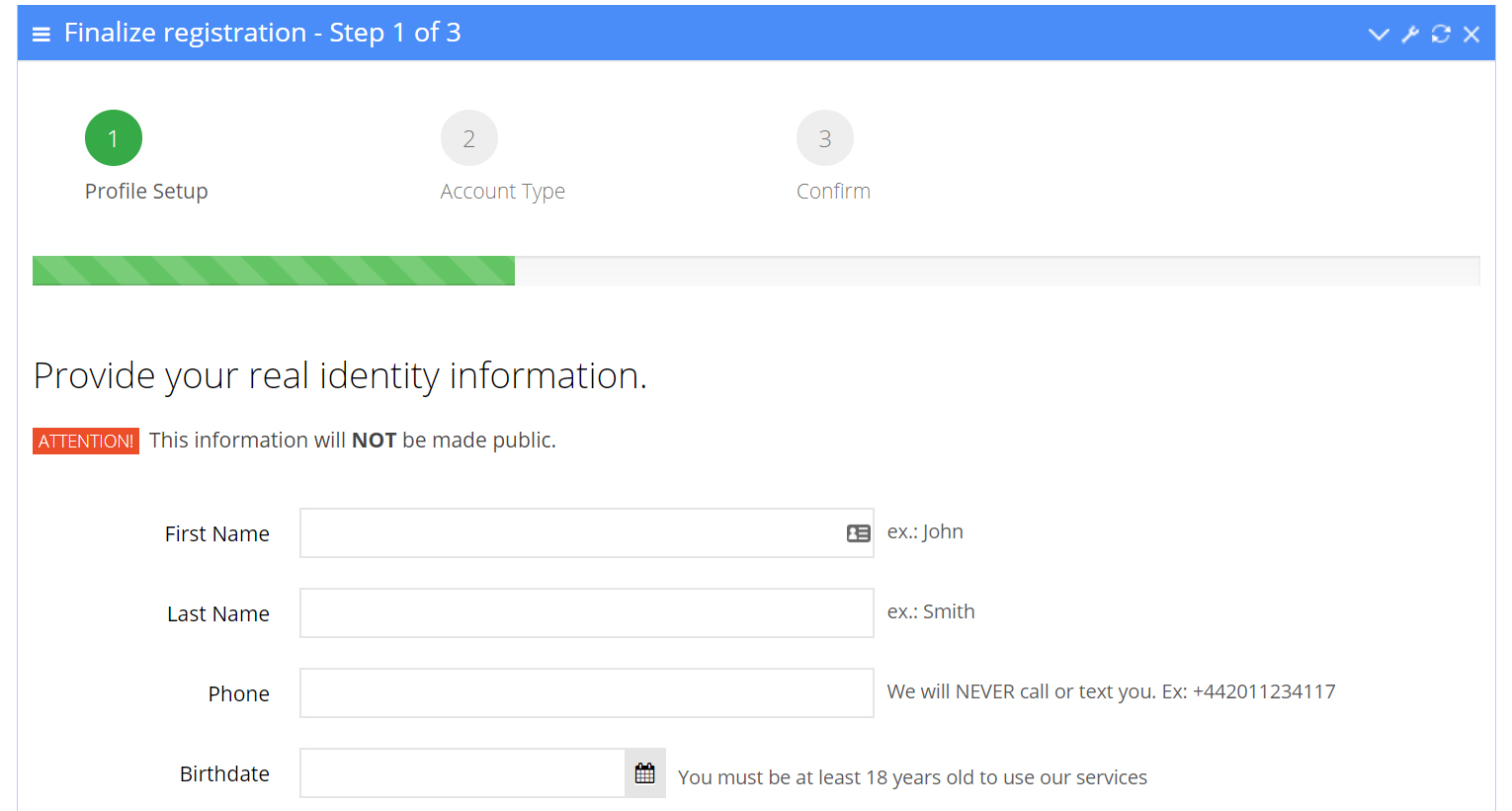
Step 5: Choose your Account type
Select “Member” and click on “Continue” button.
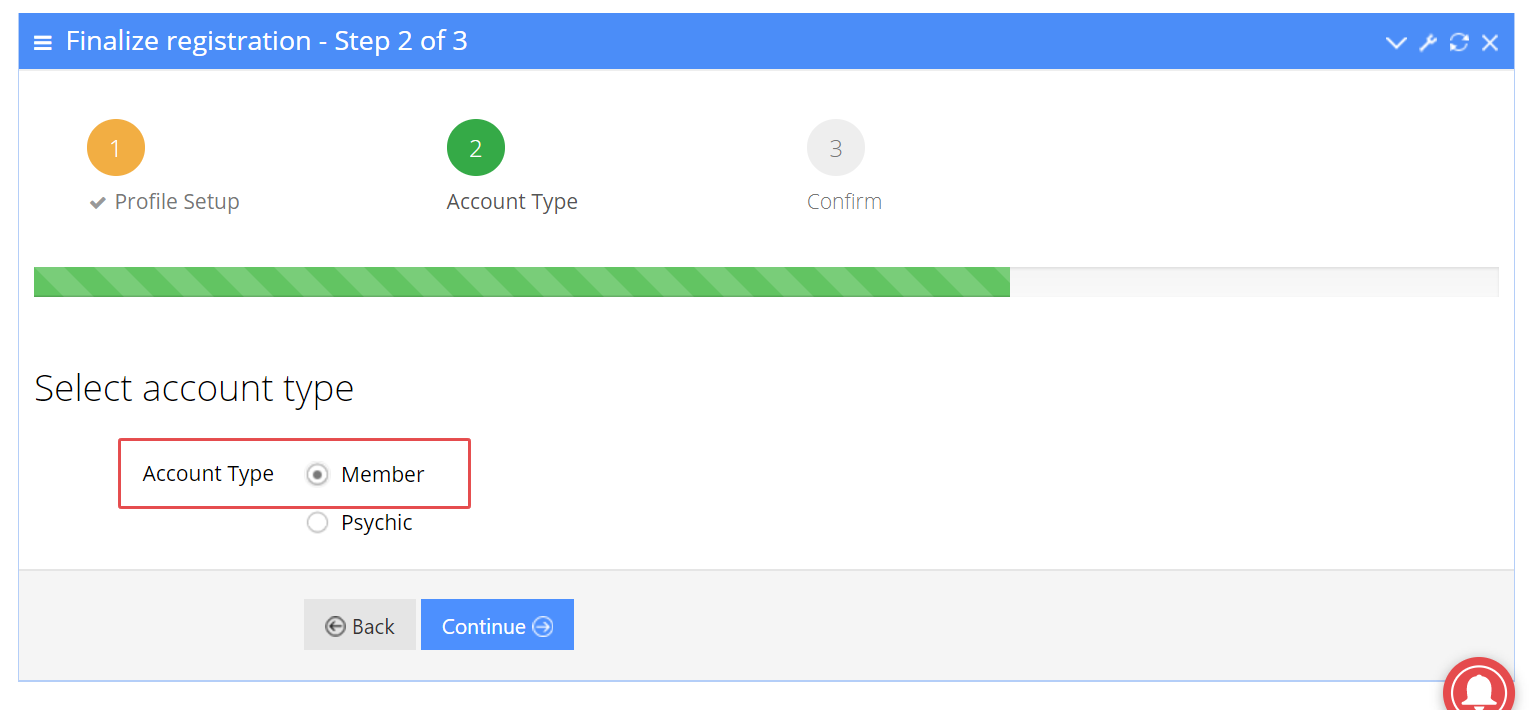
Step 6: Confirm your Member Account
Check “I agree to the Terms of Service and Privacy Policy” and click on “Submit” button.
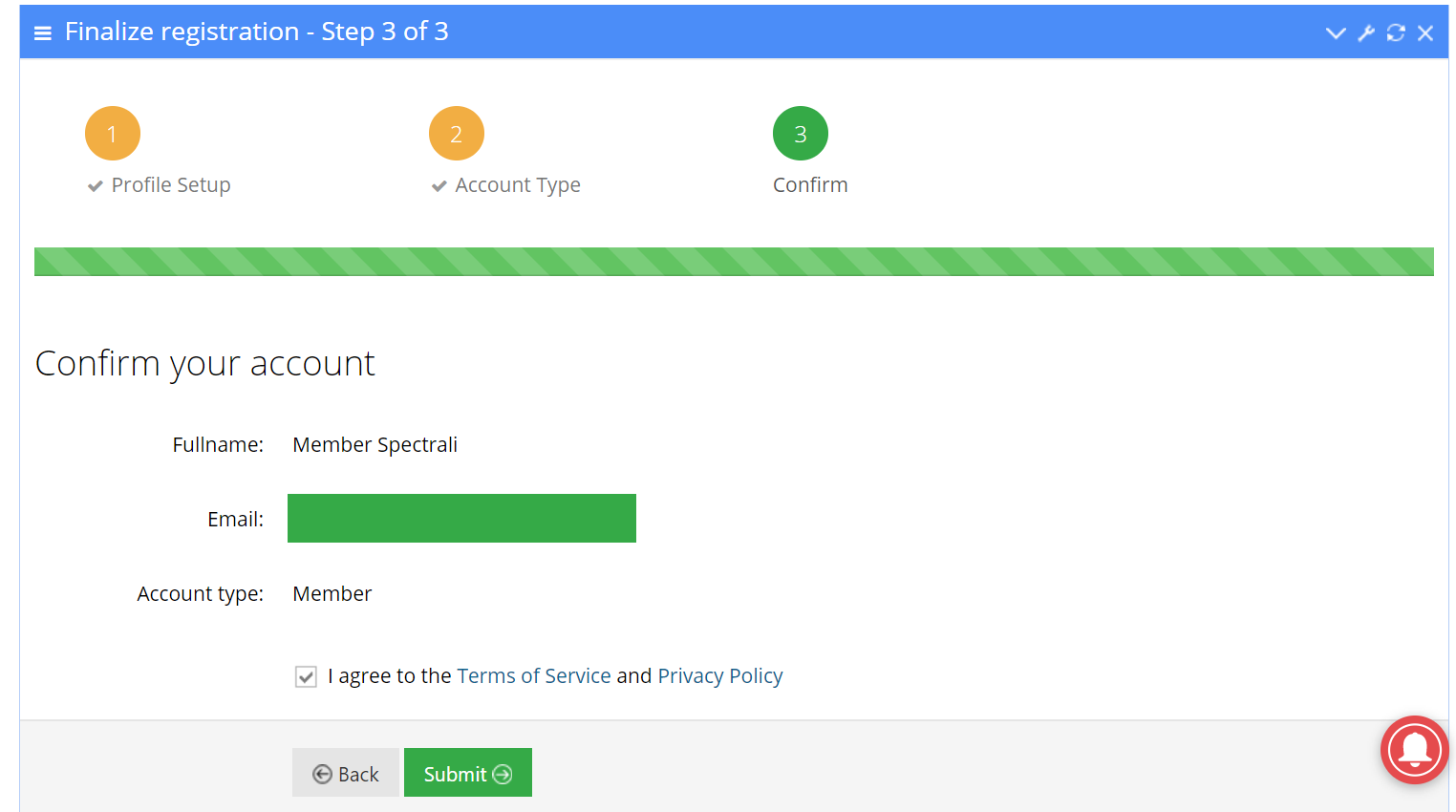
You can now, as a Member, “Add funds” if you want to pay psychics or send money.
Enjoy!
Add funds to your account
Step 1: Login or create an account
Login to Spectrali.com using your Skype ID and the password you chose. If you don’t have an account, see how you can create one in the first tab.
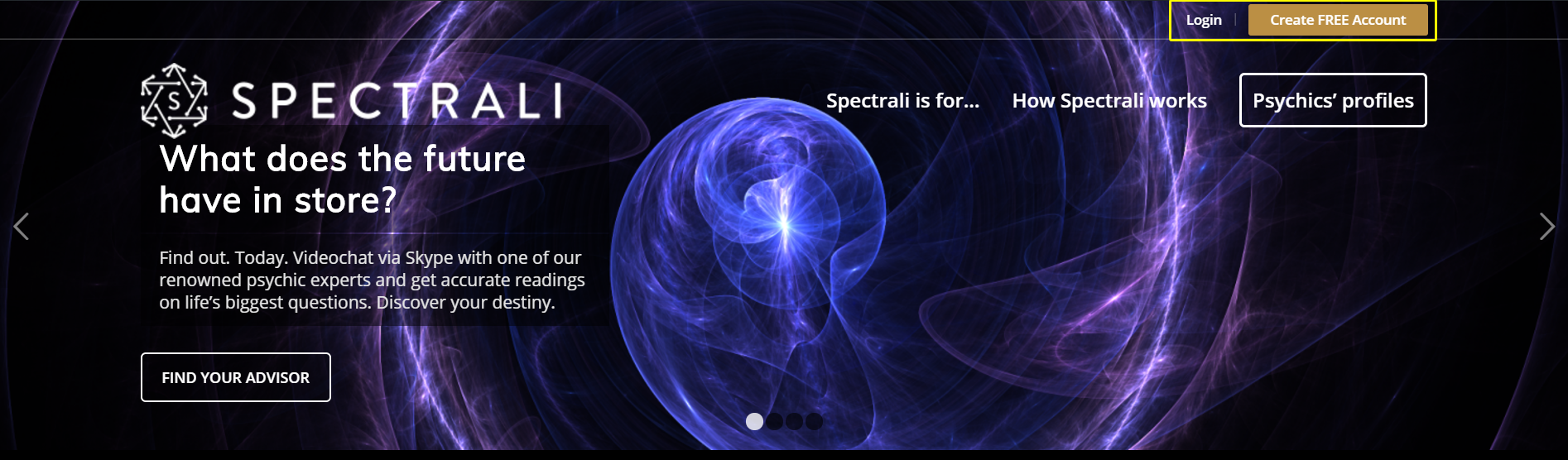
Step 2: Add funds
After you log in to your account, you will be redirected to your dashboard. Choose “Add funds” under “Payments” option.
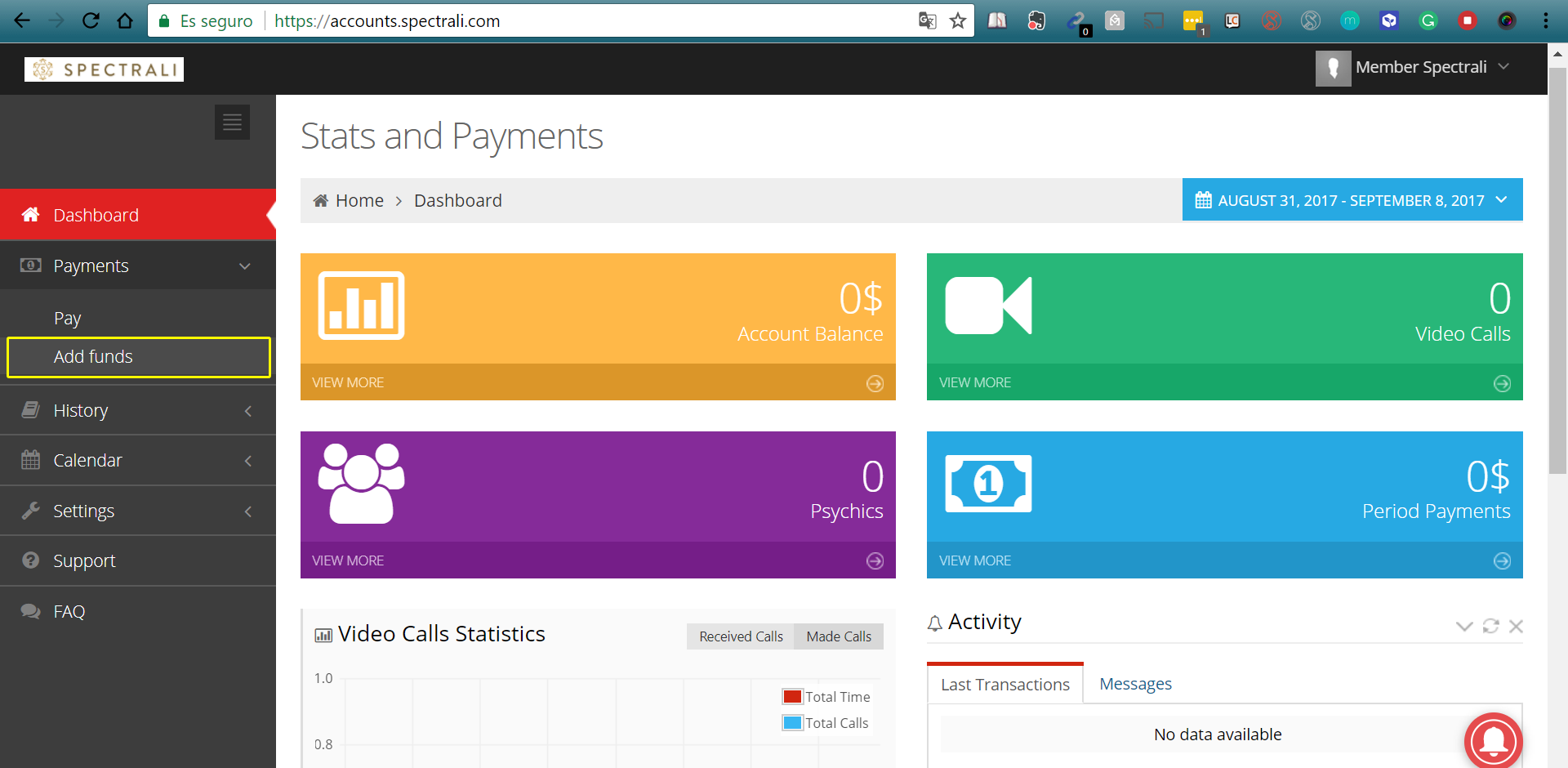
Choose the amount you wish to add and click “Next Step”. You will be asked to confirm the amount.
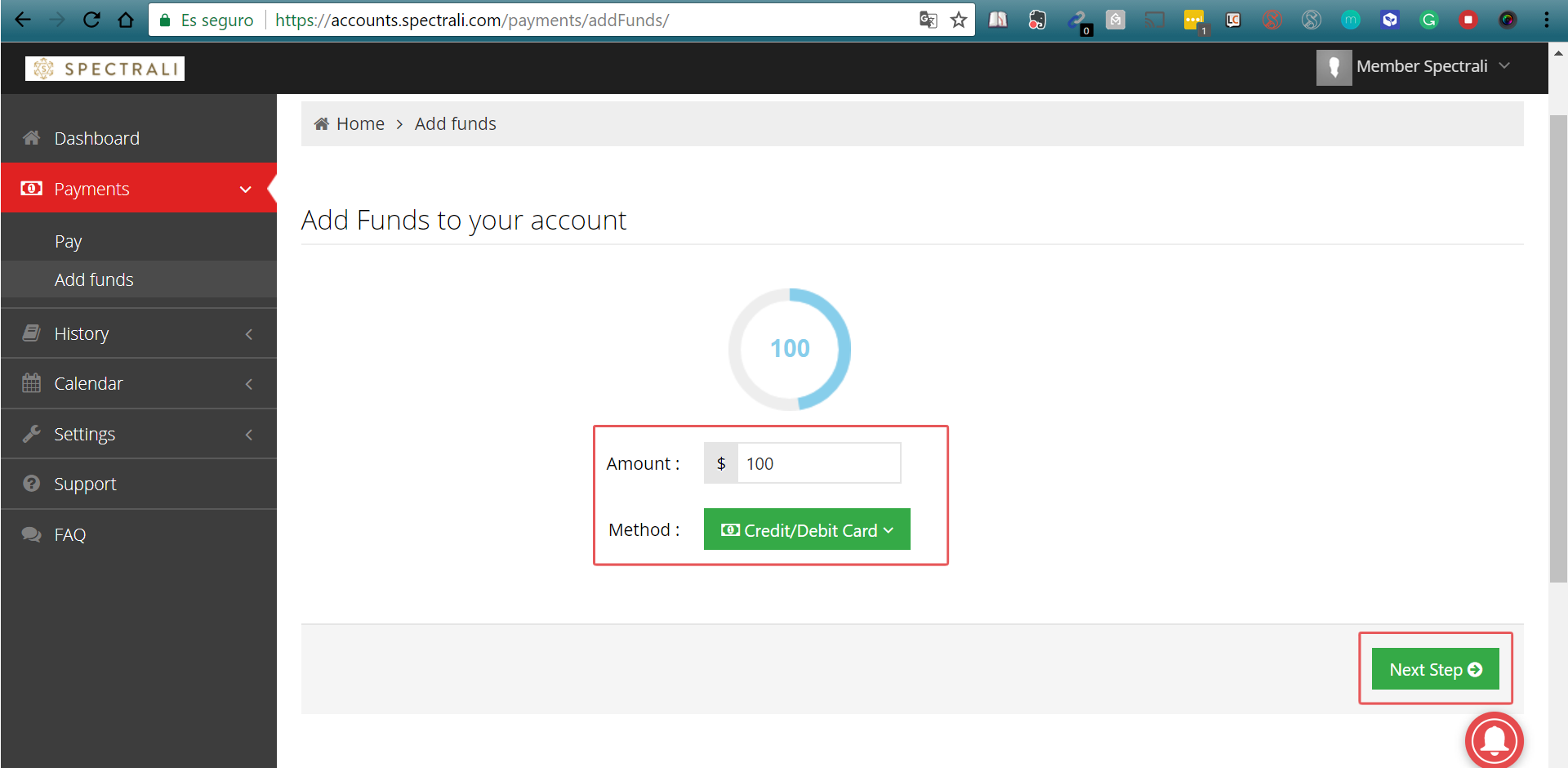 |
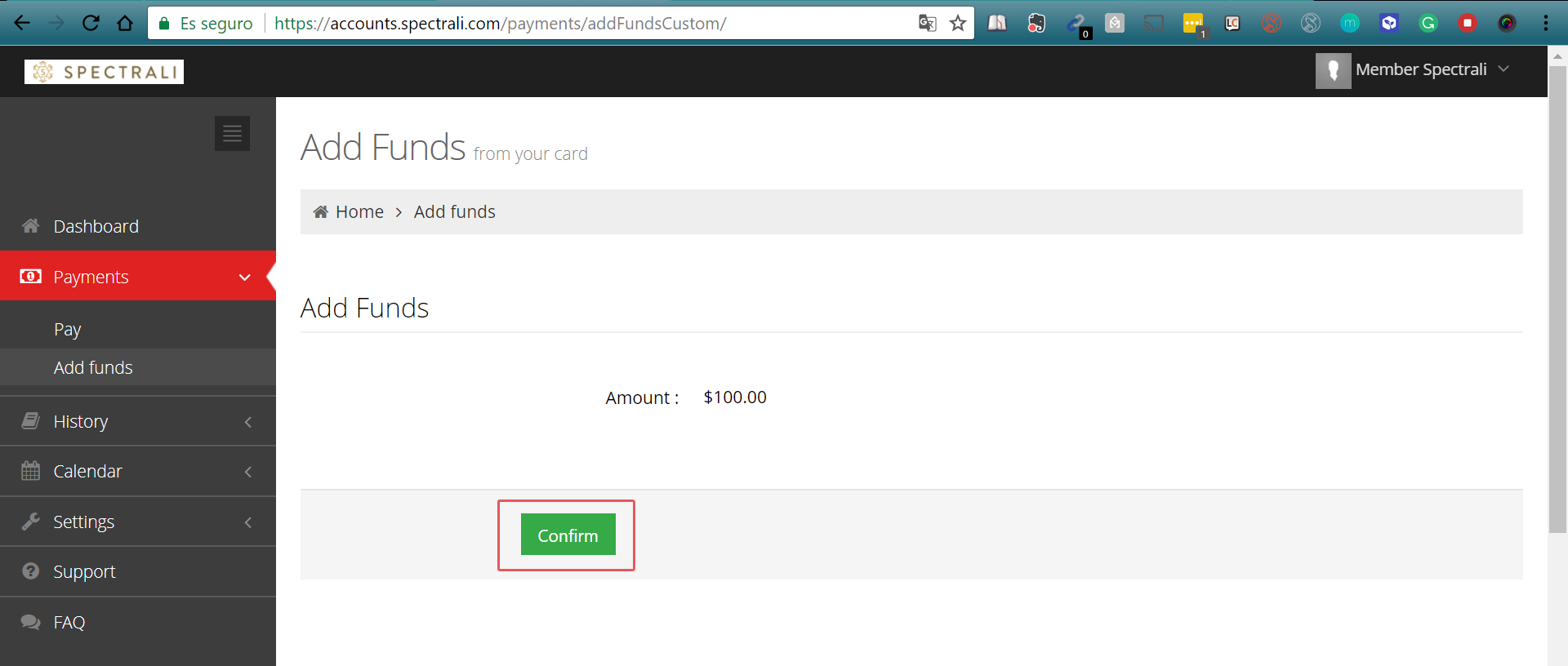 |
Step 3: Enter your credit card information in the payment processor
Enter the requested details. Note that we are using a secured online payment processor, so all your information will be kept private.
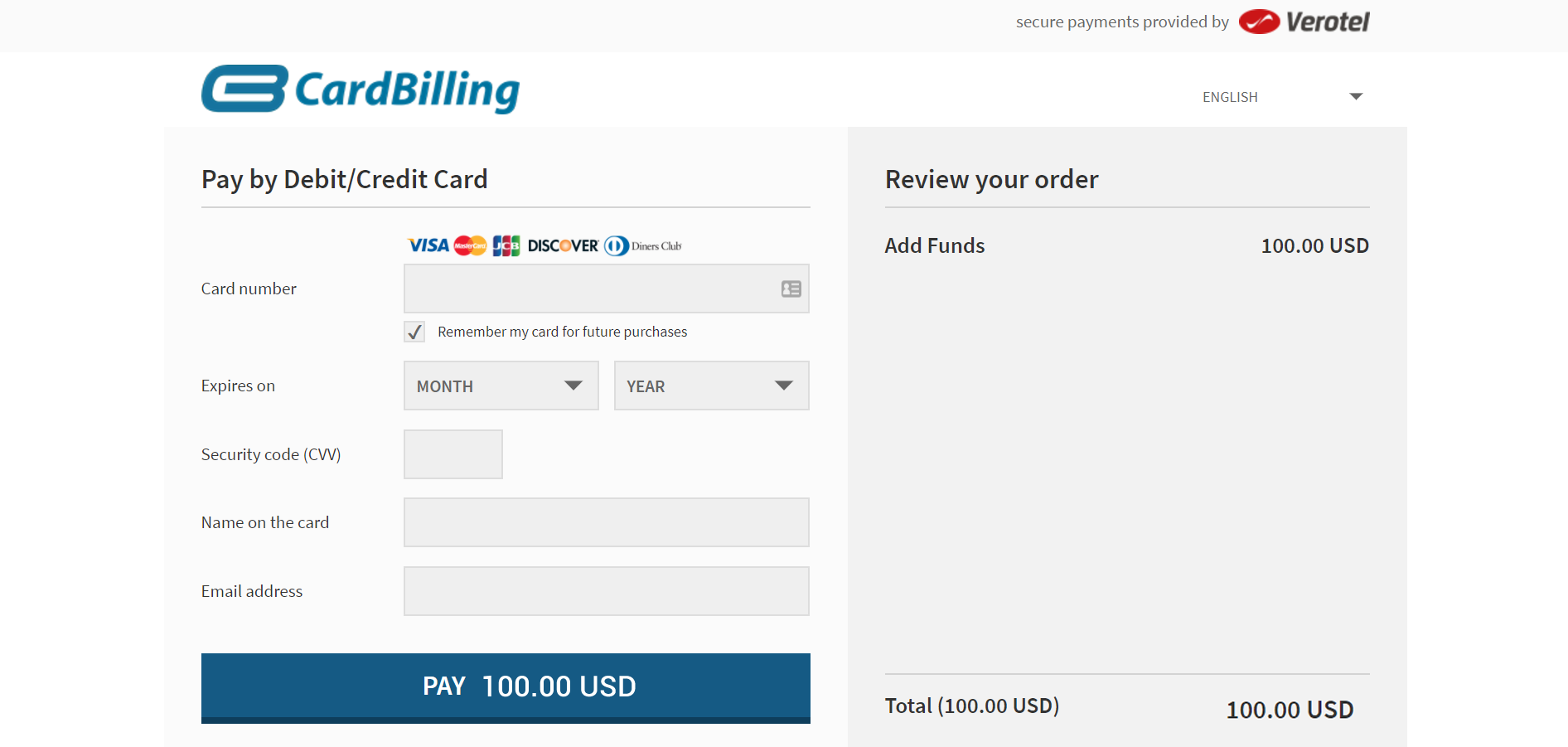
How to send money
Step 1: Login to your Spectrali account
Go to https://accounts.spectrali.com and fill in your Skype ID and Spectrali password. You will be redirected to your dashboard.
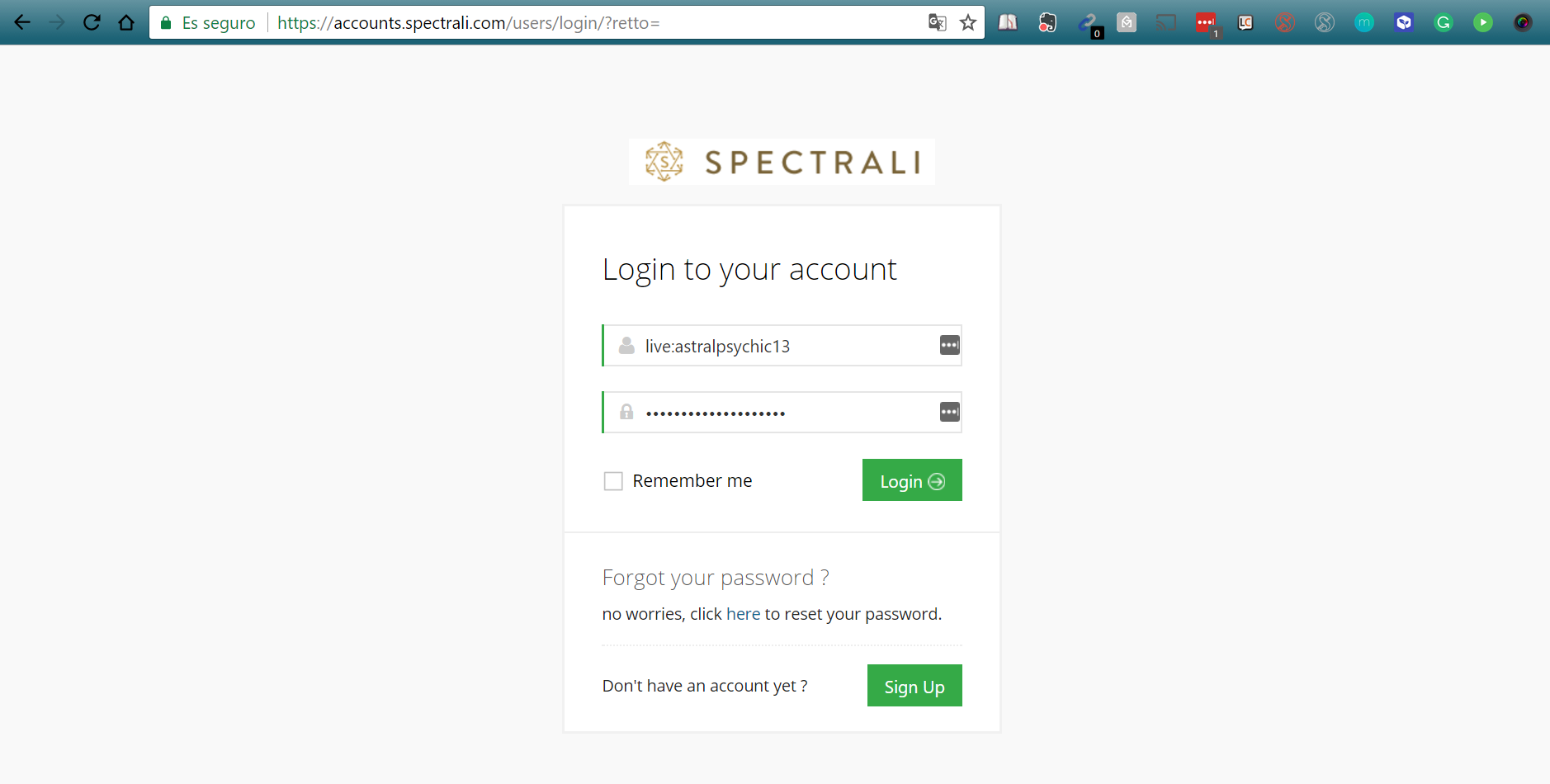
Step 2: Send money
On your dashboard, in the left side menu, choose “Payments” and click on “Pay”.
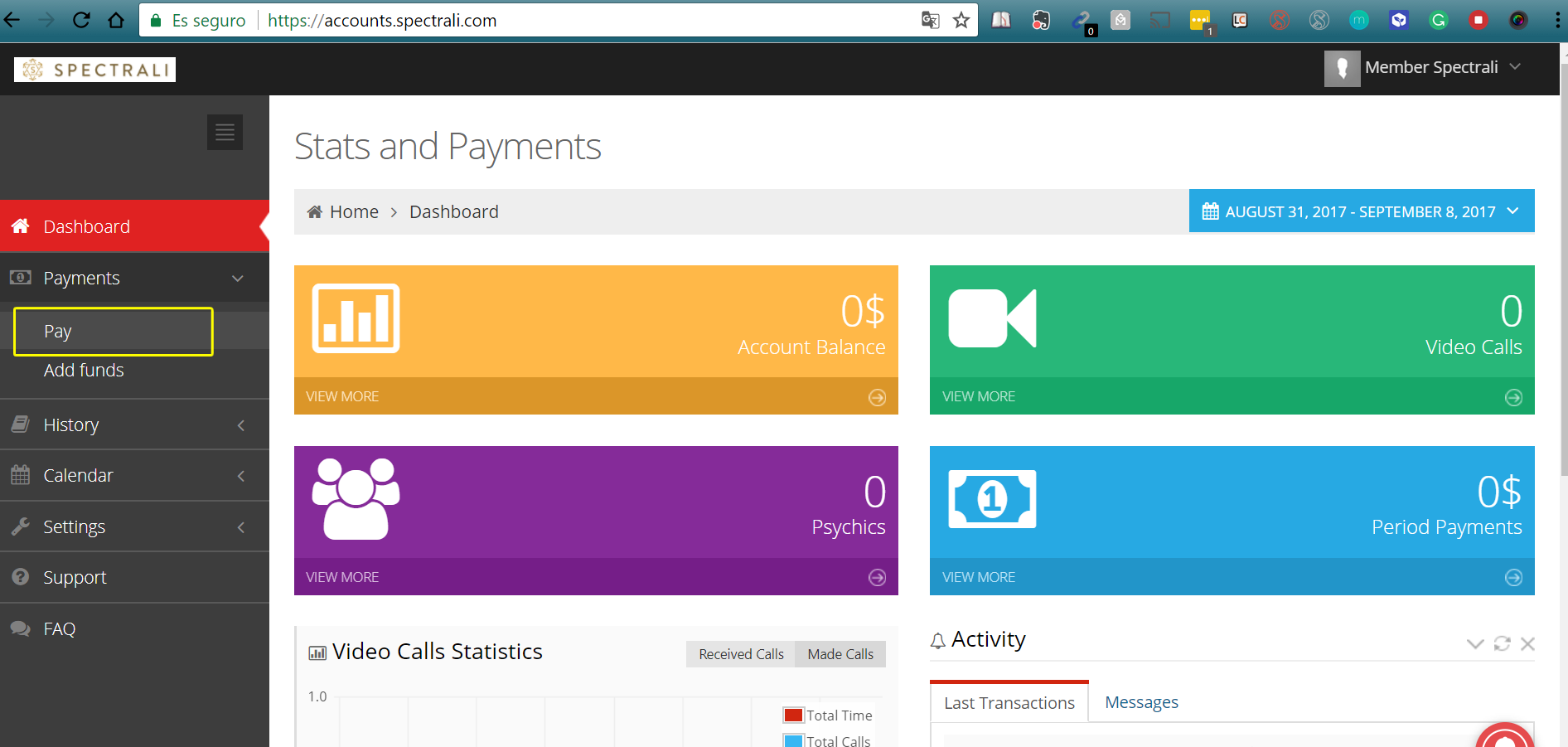
Fill in the Skype ID you wish to receive the money, as well as the amount you wish to send. Then choose [ Send ].
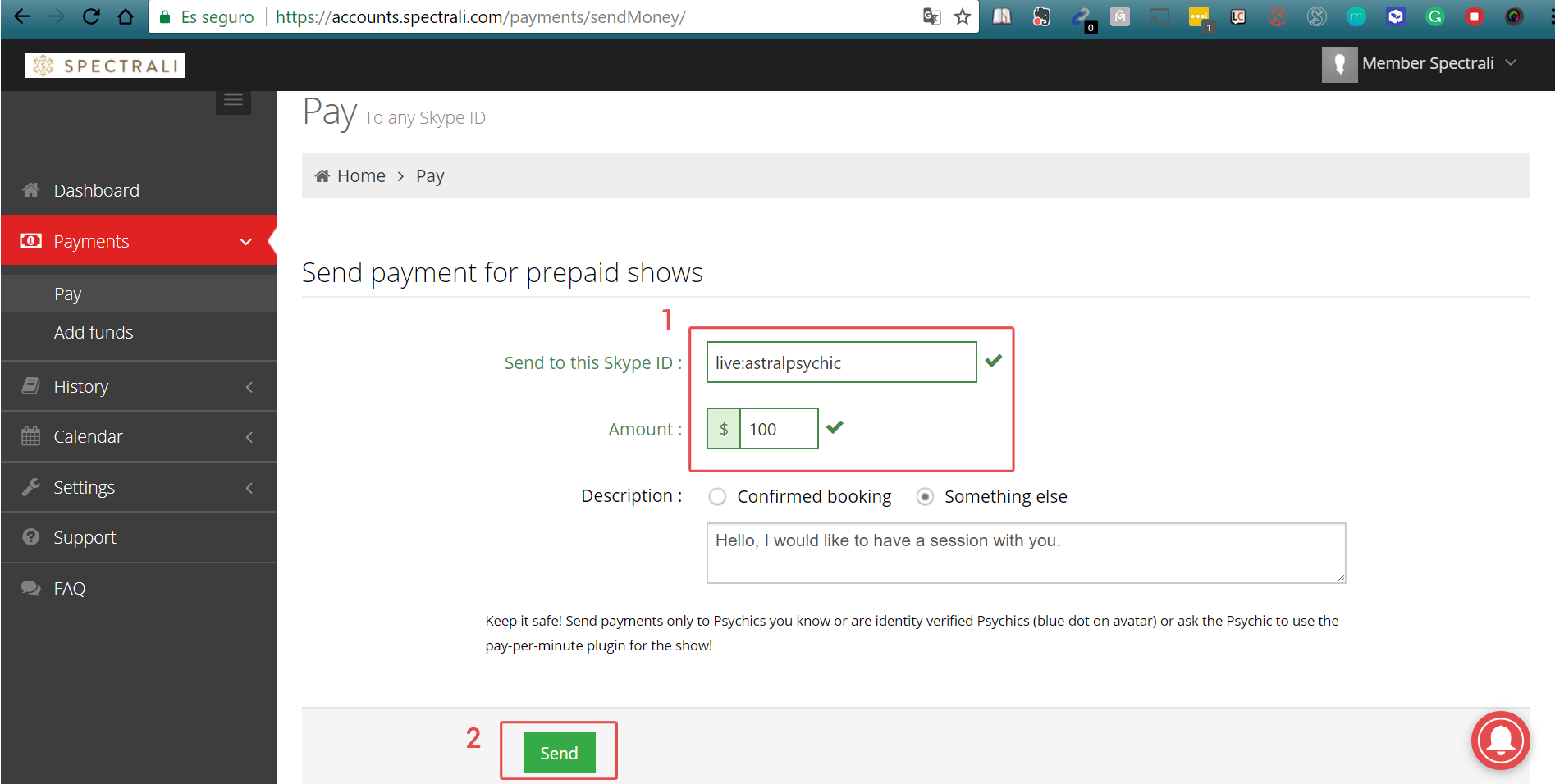
Possible errors
If you don’t have enough funds, you will receive a message like the one below.
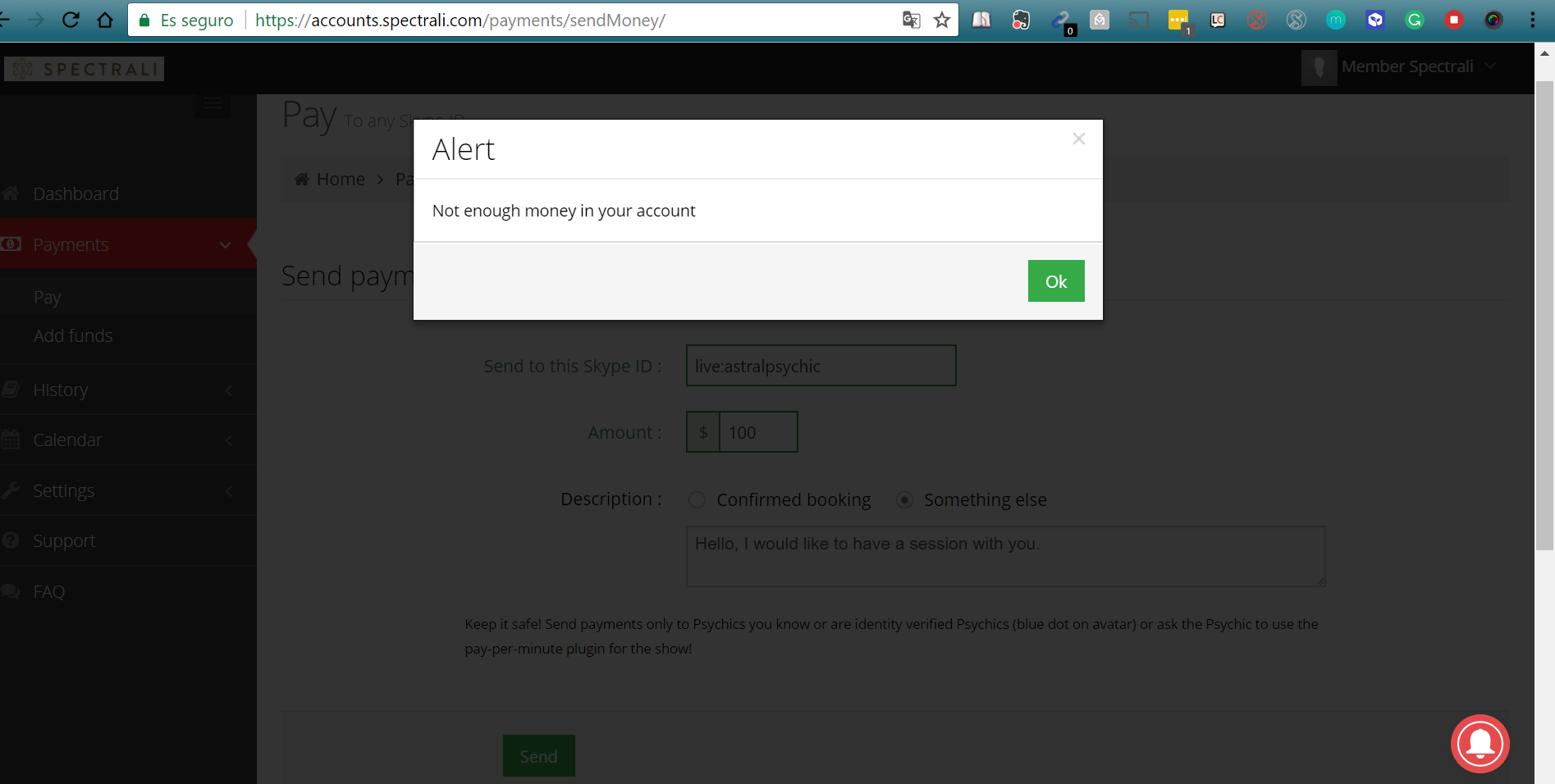
If you have enough funds and the Skype ID you enter is registered on Spectrali, he will instantly receive your money and will receive an e-mail, confirming the transaction.
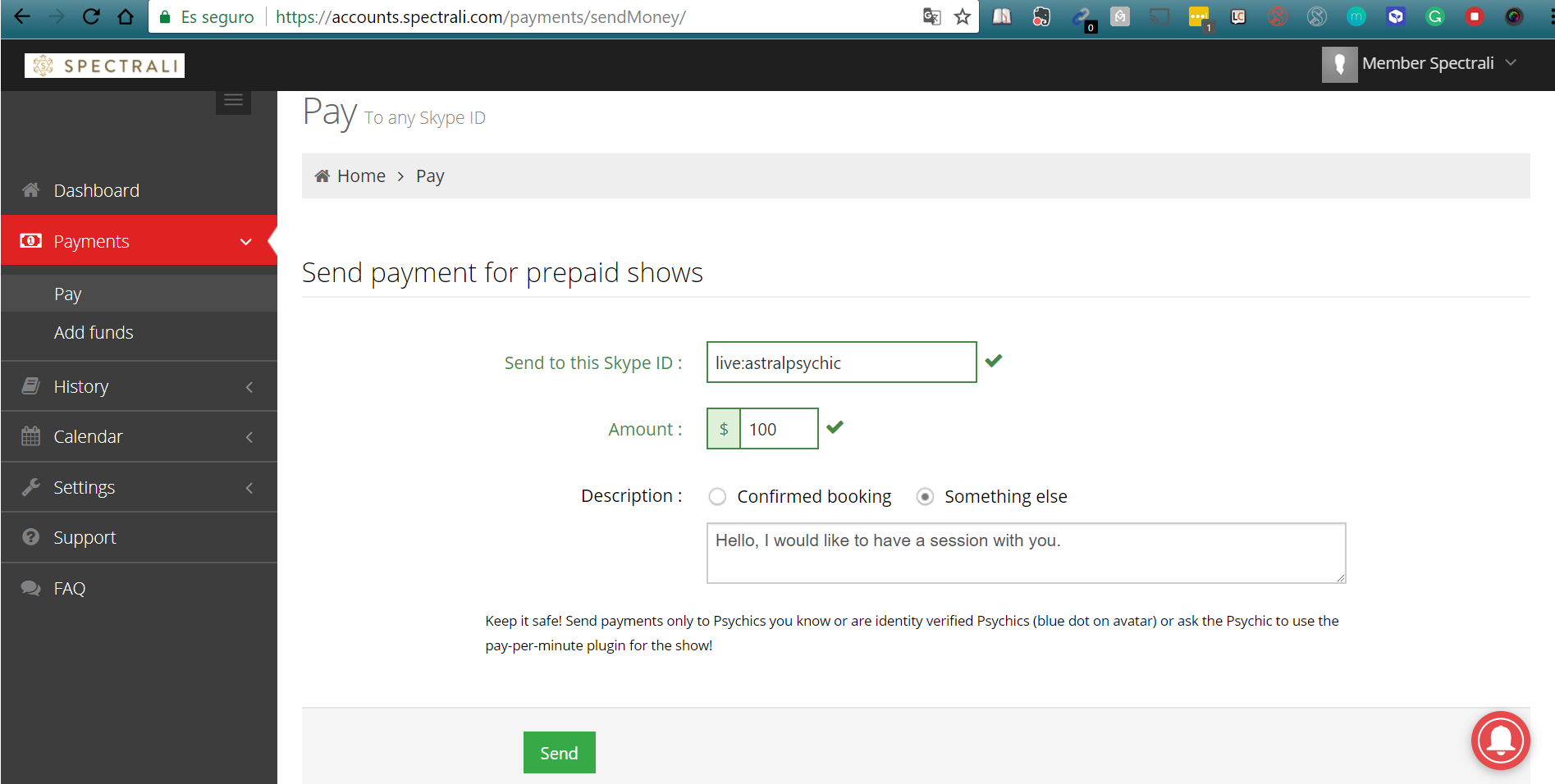
If the Skype ID you entered is not registered on Spectrali, you will receive a message like the one below and you will have to ask him to register.
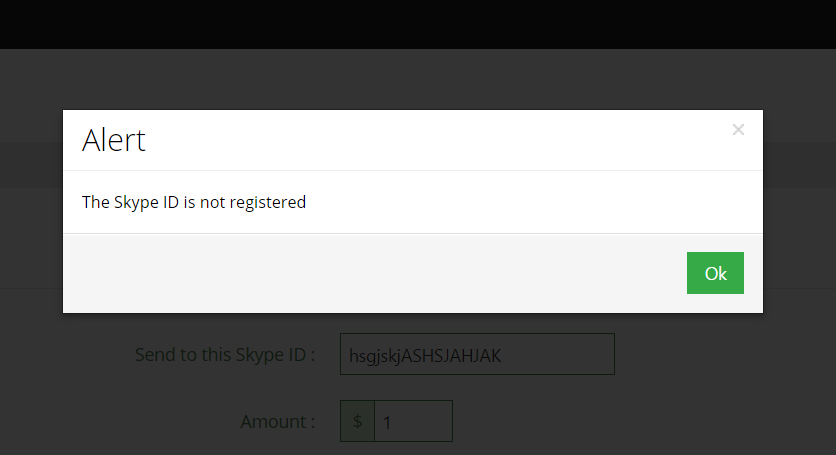
The magical deals and discounts in your inbox!
Subscribe to our Newsletter
For Members
For Practitioners
Service Terms
Help & Support

Skype is a trade mark of Skype or its related companies. This product/application has not been approved or endorsed by Skype, Skype Communications S.a.r.l. or any of their related companies.
Spectrali system does NOT use any Skype credits for payments nor any Skype accounts related details. Spectrali uses only the Skype IDs – publicly made by practitioners and members.
English support here
Let us help you in any aspect related to billing: billing[at]spectrali[dot]com or support.spectrali.comUse of this Web site is subject to our Terms and Conditions and Privacy Policy including our use of cookies. Practitioners can use our Spectrali Skype plugin for charging live Skype calls securely & in real time.
